|
|
Using the Project Files folder |
Project Data Bar - Project Files
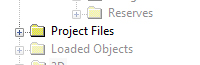
The Project Files folder is an area of the Project Data control bar. This folder displays files that are associated with your project. Files referenced in this area can be anywhere accessible to your PC. They will be automatically categorized into data types.
These files may or may not be loaded. You can load files directly from this section of the control bar, by either dragging and dropping files into an active 3D window, or using the right-click context menu for each listed file (see below).
Data will be found in the All
Files folder, or as part of a collection of files of the same
data type (e.g. Points, Strings, Wireframes etc.)
File-Level Context Menu Options
Note: Not all commands in this section may be available. For instance, Re-import is only available if the data was originally imported using Data Source Drivers.
Right-click a file in the Project Files control bar to choose from one of the following options:
| Open | Open the selected file in the Datamine Table Editor for viewing and editing the file's contents. |
| Load | Load the selected file(s) into memory. If data contains visible elements, the primary 3D window updates to show that data with the default overlay for the data type. |
| Preview |
View the selected file in the InTouch Go utility. Use this utility to preview 2D or 3D data before or after it is loaded into memory Note: InTouch Go is also available as a standalone application and does not require a license. |
| Display |
Only available if a Plot file is selected. Display the selected Plot file in the legacy Graphics window. Note: T his command launches the DISPLA process. |
| Re-Import |
If the selected file was imported using Data Source Drivers, re-import it using the associated driver and import settings. Use this option when the source file has been edited and the changes need to be shown in the resulting import *.dm file. If the selected file was not imported using Data Source Drivers, this option is unavailable. |
| Export | Export the selected data using Datamine's Data Source Drivers facility. |
| Remove from Project | Display general folder summary information in the Properties control bar. This includes number of files contained. |
| Cut | Cut the selected file(s) to the clipboard and remove it from the project. |
| Copy | Copy the selected file(s) to the clipboard. |
| Delete |
Delete the selected file from disk. Warning: This action will REMOVE THE SELECTED FILE FROM DISK PERMANENTLY. Care should be taken when using this command as it cannot be undone. A confirmation dialog will be displayed before this action is performed. |
| Rename | Rename the selected file, on disk and in the control bar. |
| Open Containing Folder | Open a file browser showing the selected file. |
| Share to Summit | Share a file to Datamine's Summit data management system (for more information, contact your local Datamine representative). |
| Properties | Display summary file information via the Properties control bar. |
|
|
Related Topics |
|
|
Project Data Bar OverviewProject Data - Loaded ObjectsProject Data - 3D FoldersThe Planning WorkspaceUser Interface Overview |
Copyright © Datamine Corporate Limited
JMN 20045_00_EN

