|
|
The Project Map |
The Project Map
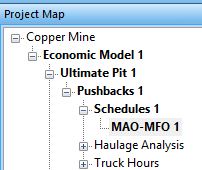
- The Project Map can be shown or hidden using the Home ribbon's Show | Project Map Bar option.
The Project Map bar displays case study structures for all open documents. Each case study represents either a full long-term planning scenario or a scenario within it. This hierarchical approach lets you research the impact of your planning decisions at any level of the planning workflow.
For example, you could develop multiple scenarios based on different economic models, with each EM scenario relating to unique 'lower' planning parameters (ultimate pit, pushback scheduling and/or OES calculation settings etc.).
Similarly, you could generate a case study 'branch' at a lower level to let you experiment with the impact of stockpile content values on the same economic model/ultimate pit/pushbacks components.
You can set up a case study at any level of your project, and can transfer settings between scenarios. This is useful where you are interested in the sensitivity of your planning study to specific parameters (e.g. truck hours, annual discounting rate, pit limits and so on).
Each case study is assigned a unique numeric ID.
- With the Project Map control bar displayed, select a level of the project tree below which you wish to review scenarios.
- Right-click the project component and select Case Study | Add
- Provide a unique reference for your Case Study. This must be at least 3 characters long.
Case Study Context Menu Options
Select an existing case study and right-click it to access a context menu. This allows you to:
-
Use the Case Study menu to Select (activate) the study, Add a new study of the same type, Rename or Delete the Case Study, add the Case Study to the batch (Add to Batch) for batch optimization, or find a Case Study by its ID (Find by ID...)
-
Use the Settings menu to Copy, Paste, Copy to Clipboard (for sharing between projects), Paste from Clipboard, View in a report window, or Reset (delete) the case study optimization settings. The settings can be copied between case studies of the same type even between different projects as far as the project parameters allow.
|
|
Related Topics |
|
|
The Planning WorkspaceProject Data BarProject DatabaseTasks Pane Overview |
Copyright © Datamine Corporate Limited
JMN 20045_00_EN


