fillet-string-points ("spf")
See this command in the command table.
To access this command:
- Edit ribbon >> Condition >> Condition >> Fillet String Points.
Surfaces ribbon >> Condition >> Condition >> Fillet String Points.
Using the command line, enter "fillet-string-points"
Use the quick key combination "spf".
Display the Find Command screen, locate fillet-string-points and click Run.
Command Overview
Soften sharp string direction changes by setting the maximum curvature radius permitted between line segments on a selected string. Points are added to the line to meet the radius setting.
Data can be selected before running the command, or during the command session.
Note: This command fillets all coincident angles according to the values specified. To fillet a single point (or selected points) on a line, use the fillet-single-string-point command instead.
Command steps:
-
Load and display string data to be modified.
-
Run the command.
-
Choose the Radius for Filleting.
-
Select the line you wish to amend, for example:
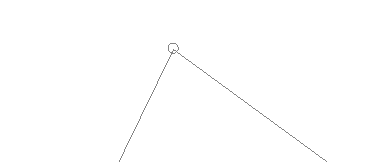
-
The line is modified (filleted) to create the necessary points in order to maintain the specified radial curvature. For example, the above line image, filleted to a radius of 30 creates this:
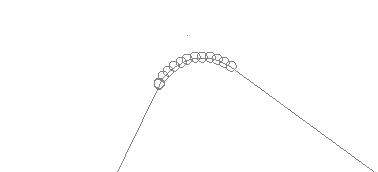
Related topics and activities

