|
|
Machine Display
To access this dialog use one of the following:
-
Once operational settings have been defined, select the Format ribbon, and Schedule | Machines
The Machine Display dialog is used to control when a machine(s) is displayed within a period. This feature works in conjunction with the Display settings defined in the Machine Classes dialog.
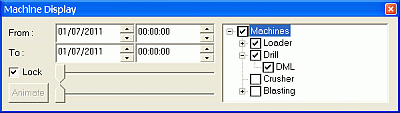
Field Details:
|
|
The machine's display date/time window is defined by using either the Date/Time or the slider bar controls listed below. |
From: select the From Date and Time values.
To: select the To Date and Time values.
Lock: tick this checkbox to lock the positions of the slider bars relative to one another.
Top Slider Bar: as an alternative to the From Time control, slide the bar to define the time value.
Animate: click to animate and give the effect of machines moving between blocks. This button is available only after a time interval has been set using the From and To controls and Lock has been ticked.
Bottom Slider Bar: as an alternative to the To Time control, slide the bar to define the time value.
Machine Type Class Tree: enable (tick) the required machine type and class items to be displayed for the defined date/time window.
If a Machine Type is enabled then all Machine classes within that Machine Type is shown, provided they have been enabled. |
Displaying Machine Locations in the 3D window
The location of any machine can be displayed at any time within the schedule. By defining theDisplayparameters in theMachine Classdialog, the Machine Class symbol is displayed in the 3D window for the selected block outline once the relevant activity (e.g. loading) for the machine has been scheduled.
This icon is placed at the block's centre of gravity. The date/time window in which the machine(s) is displayed for a selected period is controlled by the settings defined in theMachine Displaydialog.
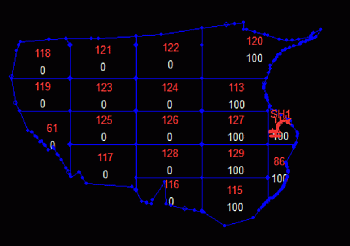
|
| Related Topics |
| Show
Mining Blocks |


