|
|
Enable the easy selection of individual perimeters (mining block outlines) |
Selection Mode
To access this command use one of the following:
This command is a toggle which enables (or disables) the easy selection of individual perimeters (blocks). You can select multiple blocks by holding the <Ctrl> key; alternatively, if you wish to select adjacent blocks, turn off the toggle and drag the selection rectangle over the required blocks.
Block selection, and in particular, the order in which blocks are selected, is critical if you intend to make use of the Schedule Activity dialog Order blocks by selection option.
Selection Mode OFF
The default for this setting is OFF, which allows you to select data on screen by click on or near to the perimeter of the wireframe. This is the recommended setting for general use.
It is very useful for reserves data outlines to be shown in conjunction
with the blocks. e.g.:
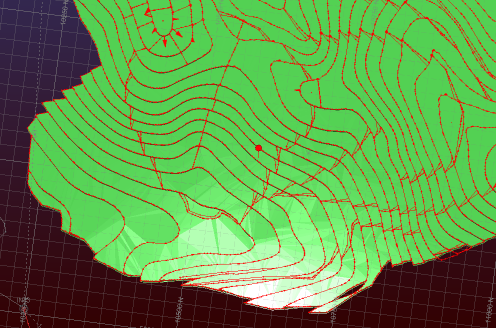
Blocks can then be selected by clicking close to the outside of
the required block(s), e.g.: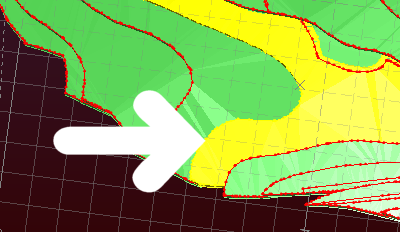
This mode is sensitive to the amount of data you have in view; where
there are multiple possible selections with your 3D data (e.g. you
are viewing multiple levels of string data and the selection is potentially
ambiguous), subsequent selections will cycle through all possible
'hits'. The surface data that is uppermost in a 3D scene will be selected
first. This is ideal for multilevel 3D data, such as several bench
elevations being displayed at once.
Selection Mode ON
You can also enable an alternative selection mode. This method is not generally recommended where there is a lot of data on screen, unless you clip that data to show a single 'layer' of objects or make use of the select-string-depth command. When a view is clipped, you can select a block by clicking anywhere within it.
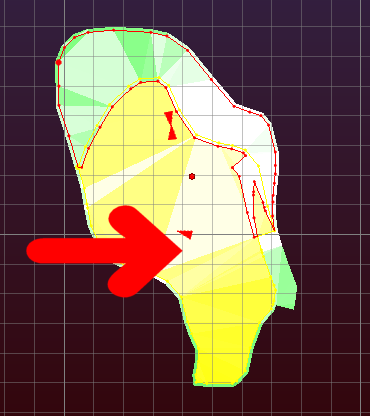
If you are unsure which one to use, go for the OFF setting (default) and select blocks using their corresponding edge.
|
|
Related Topics |
|
|
Select
by Depth
Schedule Selected Blocks Select Blocks |


