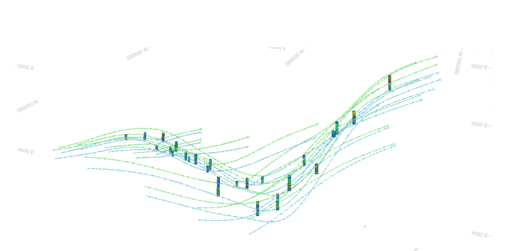UNFOLD in Advanced Estimation
UNFOLD is a grade estimation technique where folded orebodies are unfolded to reduce structural complexity. When an orebody is folded in the world coordinate space (WCS), spatial relationships are reduced which means that traditional linear estimation techniques may not do a good job at grade estimation (because mineralization occurred before the rock was folded).
The UNFOLD Wizard can optionally generate a parameters file that can be used in other processes, such as COKRIG (and the Advanced Estimation console) and ESTIMATE. This topics covers the unfolding facility available in the Advanced Estimation console.
To unfold data in the Advanced Estimation console as part of a univariate or multivariate estimation, you will need the following data beforehand:
-
An Unfolding parameter file as created by the UNFOLD Wizard. This file contains the name of the unfolded samples, unfolded strings and the parameters used for unfolding these. See UNFOLD Parameters.
-
Validated unfolding strings. These define the hanging wall and footwall of the zone for unfolding (named as str09_hwfw_valid.dm in the UNFOLD Wizard). See Create Unfolding Strings.
Here's an example of samples and unfolding strings in World Coordinate Space (WCS):
The same data displayed in Unfolded Coordinate Space (UCS):
-
Unfolded samples with grades coded with zones. These samples contain coordinates in the world coordinate space WCS and UCS (sample file named as *_u.dm created through the UNFOLD Wizard). See Unfold Wizard: Unfold.
-
A Block model in WCS, coded with a zone matching the drillholes.
Here's an example of a block model shown with hangingwall and footwall surfaces in WCS:
-
Optional inputs:
-
Variogram model (in unfolded space)
-
Search parameter (in unfolded space)
-
Unfold Parameters & the COKRIG Process
The Advanced Estimation wizard is powered primarily by the COKRIG process. This process facilitates univariate or multivariate estimation, supporting a wide range of estimation methods.
COKRIG supports unfolding as part of the estimation run. It does this by using a specific Unfolding Parameters file (UPAR) and a strings file containing the boundary strings that represent stratified units for unfolding. Typically, UPAR is generated by the Unfold wizard and string data generated within that workflow also.
As all unfolding parameters are included in UPAR, the COKRIG process doesn't provide explicit parameters to manage unfolding. This is similar to the way search volume, fields, zone and estimation parameters are defined for the process.
As such, COKRIG has the following optional inputs to support unfolding:
-
&UNFOLD—Input parameter file containing a single record of parameters for unfolding. It contains compulsory fields:
-
STRING (A24)
- SECTION (A24)
- BOUNDARY (A24)
- WSTAG (A24)
- BSTAG (A24)
- LINKMODE(N)
- UCSAMODE (N)
- UCSBMODE (N)
- UCSCMODE (N)
- PLANE (N)
- HANGID (A24)
- FOOTID (A24)
- TOLRNC (N)
- UCSALIMT (N)
-
ORGTAG (A24)
If used by COKRIG, values of IN and STRING within UPAR are ignored and replaced by the specified inputs *SAMPLES and *STRING (see below).
-
-
&STRING—Input string file holding the boundary strings which define the stratified unit[s] for unfolding. 7 fields are compulsory:
-
SECTION
- BOUNDARY
- PVALUE
- XP
- YP
- ZP
-
PTN.
3 optional fields are WSTAG , BSTAG and TAG. The file must also be sorted on SECTION , BOUNDARY and PTN , with SECTION being the primary keyfield. It is assumed that the section numbering system is such that sorting on SECTION will ensure that physically adjacent sections are adjacent in the STRING file.
-
Both unfolding inputs can be specified by macro also, for example:
!START M1
!LOCDBON
!COKRIG &SAMPLES(holes_eg1),&PROTO(thismod),&FIELDS(ootmod2_fl),
&EPAR(ootmod2_ep),&VMODEL(ootmod2_vp),
&SPAR(ootmod2_sp),&UNFOLD(ootmod2_up),
&STRING(hwfw_ootmod_str),&OUTMODEL(ootmod2),
*XPT(X),*YPT(Y),*ZPT(Z),*KEY(BHID)
!ENDConfigure & Run Advanced Estimation
To configure and run advanced estimation with unfolded data:
-
Launch Advanced Estimation (Estimate ribbon >> Interpolate >> Advanced).
-
Activate the Scenario Setup tab.
-
Create a new scenario by pressing Create New.
-
Type in a scenario name
-
Click Save Changes.
-
-
Activate the Select Samples tab.
-
Browse for an Unfolding parameter file and press Apply. See UNFOLD Parameters.
The samples file referenced in the parameters file appears in Samples file below. Also, the X, Y and Z coordinate fields are automatically set to UCSA, UCSB & UCSC respectively.
-
Select the Grade/variable field(s) for estimation. At least one grade field must be selected before you continue.
-
If required, define Zone 1 and Zone 2 fields if you intend to apply zonal control to your estimation.
-
Check Show Unfolding Parameters.
The Unfolding tab appears in the menu on the left.
-
Enable the Unfolding tab and review the contents.
The Unfolding parameter file input into Advanced Estimation must contain the settings used to unfold the samples and strings in the UNFOLD Wizard. This is to ensure the same transform applied to the strings and samples is applied to the block model and discretization points to unfold discretization points and blocks during estimation.
Note: If an Unfolding parameters file is not available, or you want to edit the stored parameters, edit the fields shown on the Unfolding tab. See Unfolding.
-
Run and Display the results of the UNFOLD process and review the data. Adjust settings as required.
-
-
If required for the estimation method, generate your variograms of the unfolded data by visualizing the data's anisotropy and generating variograms accordingly. See Unfolded Variograms & Search Parameters for information and activities.
-
Fit your variogram models using the Fit Models panel and commit the estimation parameters for an estimation run.
-
Optionally define Kriging Neighbourhood Analysis (KNA).
-
Activate the Select Prototype panel.
-
Browse for the Input model. This can either be a model prototype or any other block model file.
-
Type in the name of the Output model.
-
If zonal control is to be used, confirm that there are samples available in the block model to be estimated. You can see this in the Summary table below.
-
-
If variograms and search data imported from files are used, activate the Parameters panel. Otherwise, skip this step.
If variograms were previously modelled, those variograms and search parameters from those variograms are listed in the Variogram model and Search parameters fields. If not, browse for and select them.
-
Activate the Define Estimations panel.
All estimations are performed in unfolded space (the UCS), using unfolded data and automatically transformed back into the WCS on completion.
-
Choose the Estimaton Type to be performed. See Grade Estimation Methods.
-
Review and set the Variables to be estimated.
-
Define the base estimation and discretization options. See Define an Estimation.
-
Expand the Field Names panel and set or unset the field names to be created. See Field Names.
-
If using zonal control, optionally, define your Soft Boundary Setup.
-
-
Activate the Review Variograms panel.
Ensure that a variogram has been set for each estimate and zone. See Review Variograms
The estimates are in the left hand column and the available models are in the centre column. To set an estimate, select both and press the Apply model to estimation button.
Variogram model rotation and structures may be viewed by expanding the Parameters panel.
-
Activate the Define Search Vol. tab.
Ensure that a search has been set for each estimate and zone. See Define Search Volumes
Search volumes are automatically created based on the rotation of the variogram and the maximum variogram model range in each direction. These may be created at a percentage of the total variance, in which case the range will be taken at the percentage variance in each direction.
-
Using the Shape panel, the size and rotation of the search volumes may be reviewed and edited. The size and orientation of the search volume may be viewed with the Unfolded samples using the display ellipsoid tool.
-
In the Sample Number Limits panel, set the minimum and maximum number of samples.
-
-
Activate the Run Estimation panel.
-
Ensure the relevant estimation is selected and click Run estimation.
-
Review the estimated model in relation to the original folded inputs. See Run Estimations
Related topics and activities