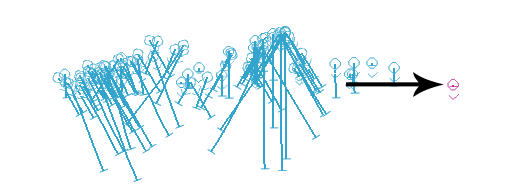Unfold Wizard: Validate
To access this screen:
- Activate the Unfold Wizard and complete all required fields on the Define Sections, Create Unfolding Strings screens. Generate unfolded data using the Unfold screen and click the Validate tab.
Validate data you have already unfolded using the Unfold Wizard's Unfold screen.
The following data can be viewed if it has been generated:
-
Quads—Quadrilateral strings formed both between and within unfolding sections. Only visible in the unfolded World Coordinate System (WCS).
-
Unfolding Strings—Structural strings formed by unfolding hanging wall and foot wall strings. Only visible in the Unfolded Coordinate System (UCS)
-
Samples—Can be validated in both the WCS and the UCS.
You can find out more about these unfolding data types here.
Validation lets you see how unfolding has been performed, allowing you to refine your unfolding parameters and tag strings if required, before reattempting the unfold operation. No data is actually modified using this screen.
Validate Data
To view and validate quads in the WCS:
-
Generate quads using the Unfold screen.
-
Select World Coordinate System.
-
Check Quads.
-
Choose the quadrilateral strings you want to view in the WCS:
-
All—View both within-section and between-section tag strings.
-
Between Section.
-
Within Section.
-
-
Uncheck both Successfully unfolded samples and Samples, not successfully unfolded.
-
Click Display.
Quadrilaterals display in the 3D view, for example:
To view and validate samples in the WCS and compare with the UCS, and view sample unfold failures:
-
Unfold sample data using the Unfold screen.
-
Select World Coordinate System.
-
Uncheck Quads.
-
Check both Successfully unfolded samples and Samples, not successfully unfolded.
-
Click Display.
-
Review 3D window content:
-
Successfully unfolded samples are shown in blue (in their unfolded state, in WCS coordinates).
-
Samples that could not be unfolded are shown in purple (also in the WCS).
For example, in the image below, the sample on the far right could not be unfolded as it contained a single, zero length interval (almost certainly an error in sampling or desurveying):
-
-
Select Unfolded Coordinate System.
-
Uncheck Validated unfolding strings.
-
Check Successfully unfolded samples.
-
Click Display.
The unfolded samples display in the UCS.
To display unfolded unfolding strings in the UCS
-
Generate unfolding strings using the Unfold screen.
-
Select Unfolded Coordinate System.
- Check Validated unfolding strings.
-
Uncheck Successfully unfolded samples.
-
Click Display.
The unfolded strings display in the UCS.
Related topics and activities