Studio NPVS+
Studio NPVS+ represents the latest evolution of life of mine planning for open pit operations.
Built on the strengths of Studio NPVS, StudioNPVS+ takes on the challenge of generating a practical plan whilst supporting a flexible approach with regards to targets and constraints.
Studio NPVS+ and Studio NPVS
The key difference between Studio NPVS and Studio NPVS+ is in the scheduling engine used to calculate an optimal extraction sequence. Studio NPVS+ aims to meet the same goals as Studio NPVS (practical, honouring constraints, matching haulage and destination capabilities and so on) but does so using a more flexible and powerful solving engine.
The new scheduler is called "Maroma" and is referred to as such throughout the associated help topics.
Studio NPVS+ is also Datamine's future development platform for strategical planning functionality.
The Maroma Scheduler
The Maroma scheduler replaces the previous scheduling tool in the strategic mine planning workflow and is located under Optimization >> Scheduler >> Maroma >> Settings.
Maroma, as its predecessor, considers economic variables, haulage and capital costs in addition to scheduler-specific parameters.
Settings are set once economic model, ultimate pit and pushback settings have been defined and run.
-
See What is an Economic Model?
-
See What Are Lerchs-Grossmann Pits?
-
See What is a Pushback?
Maroma scheduler settings are broken down into the following categories:
-
Periods—Define scheduling periods, using a combination of quarters and years.
-
Pushbacks—Define the pushbacks to be scheduled.
-
Mining Rates—Set the rate of mining for your schedule, either as a constant for all periods or as a custom rate for individual periods.
-
Bench Advance—Define sinking rate(s).
-
Stockpiles—Create and define the settings for the stockpiles.
-
External Sources—Configure the fixed or variable settings for external material sources (say, an underground mine).
-
Ore Destinations—Define ore destination constraints per period.
-
Ore Bins—Define the ore bins for the rock types associated with your project.
-
Grade Constraints—Define grade constraints by destination.
-
Quality Constraints—Define constraints for the Maroma scheduler that aren't applicable to a particular destination.
-
Options—Define general behaviours for the scheduler.
Typically, settings are applied in a top-bottom order for an initial run, but all are accessible for creating parameter sensitivity cases in the search for the best result (that is, one that meets all targets, whilst honouring constraints and capabilities).
For more information on each setting category, use the links below.
Saving Scheduling Settings
You can save your scheduler settings at any time using the save button in the top right corner:
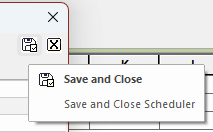
Once saved, your previous settings are restored next time the Maroma Scheduling Setup screen displays.

