Generate Filters
To access this dialog:
-
Using the Edit Filters panel, click Generate.
Generate filter definitions automatically, based on the available valid values for any user-defined attribute. Filters are used throughout your product to constrain data inputs.
To generate filters for a single attribute:
- Display the Generate Filters screen.
- Click "+" to add an attribute (or attributes, see further
below) to the list on the left of the panel. Once added, each possible
unique value filter for that attribute is shown on the right.
Example: a GridID attribute contains valid values for 3 grids, plus an absent data value. Selecting GridID in this scenario populates the table below with all potential filters for generation: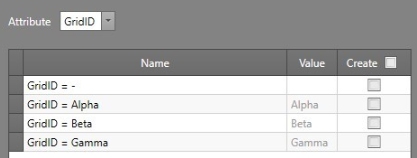
- Choose any or all of the automatically-generated filters using the Create column. Only selected items will be used to generate filters.
-
Click OK to automatically generate the filter definitions and add them to the Edit Filters list, e.g.:
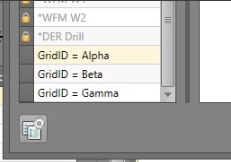
-
If required edit the names. Duplicate names are not permitted. The expression associated with each automatically-generated definition will be in the format [Attribute] = [Valid Value]
Note: you can also pick system attributes to include in a filter expression.
-
Use the Edit Filters screen to edit this expression as required.
Note: If more than 1000 filters will be generated by the current settings, you will be shown a warning. You can still proceed, but it may take a while to generate all the filters.
To generate filter expressions for multiple attributes:
You can add as many attributes to the list on the right as you wish. Filter expressions for all possible permutations are displayed on the right. You will be prevented from adding the same attribute twice.
For example, if you want to define a filter expression that isolates all "Cubby" design items (as determined by the DESC attribute) as long as the cubby is in a particular sector (as determined by the LOCATION attribute) you can add both DESC and LOCATION attributes to the list. If DESC contained 4 unique values ("Cubby", "Shaft", "Vent" and "Drive") and LOCATION contained two values ("North" and "South") the filter expressions generated would be:
- DESC = "Cubby" & LOCATION = "North"
- DESC = "Shaft" & LOCATION = "North"
- DESC = "Vent" & LOCATION = "North"
- DESC = "Drive" & LOCATION = "North"
- DESC = "Cubby" & LOCATION = "South"
- DESC = "Shaft" & LOCATION = "South"
- DESC = "Vent" & LOCATION = "South"
- DESC = "Drive" & LOCATION = "South"
Note: This screen includes table grids that support multiple row selection.
Related information

