Automatic Attribute Filters
To access this screen:
-
In the Attributes panel, choose the Filter Application Method
-
Click browse in the Automatic Attribute Settings column.
Define the filter expression (as created, using the Edit Filters screen, accessible using the button in the bottom-left corner) used to determine the design data activities that will carry a specified value.
- Filter-based attributes are applied during processing.
- When you create a new Attribute by Filter, there will be 1 row already added to the Attribute by Filter list. This row will have the Filter set to "<no filter>" and the Attribute Value set to "". This will be valid for alphanumeric Attributes, but invalid for numeric ones (where a numeric value is mandatory).
-
When using a numeric attribute, attribute values are validated to make sure they are numeric. You can, however, enter "-" to signify absent value for the numeric value.
Using this screen, you can add one or more rules using system or user filters, and then enter a Value to be assigned to records that meet that filter criteria. You can only enter a value that matches the attribute type as the correct and normal validation is applied e.g. if the attribute is numeric then it won't accept alphanumeric characters and the appropriate character limit is applied for alphanumeric attributes.
-
Click "+" to add a new filter rule.
-
Select a Filter.
-
Enter a Value.
-
Click OK to update the Attributes panel with new information.
Note: At least one filter rule must be specified.
Managing Filter Rules
Automatic attributes are assigned based on a series of filters, which define the scope of the attributes to be modified. You can set up as many filter-based rules as you like.
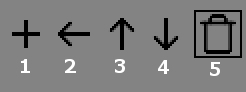
- Add a preexisting filter rule.
- Insert a new filter rule above the selected item.
- Move the filter rule up in the list (this will be applied in preference to those above)
- Move the filter rule down in the list (this will be applied after those above)
- Remove the filter rule for attribution. Note that this will not delete the corresponding filter.
Related topics and activities

