Tips and Tricks for Using Supervisor
This topic lists some tips and tricks that you may find helpful when using Supervisor.
- Reset plot axes – You can Reset plot axes to their original range by double-clicking just next to either of the axes (on the outer side). This can be useful if you have zoomed in too far or have lost sight of your data.
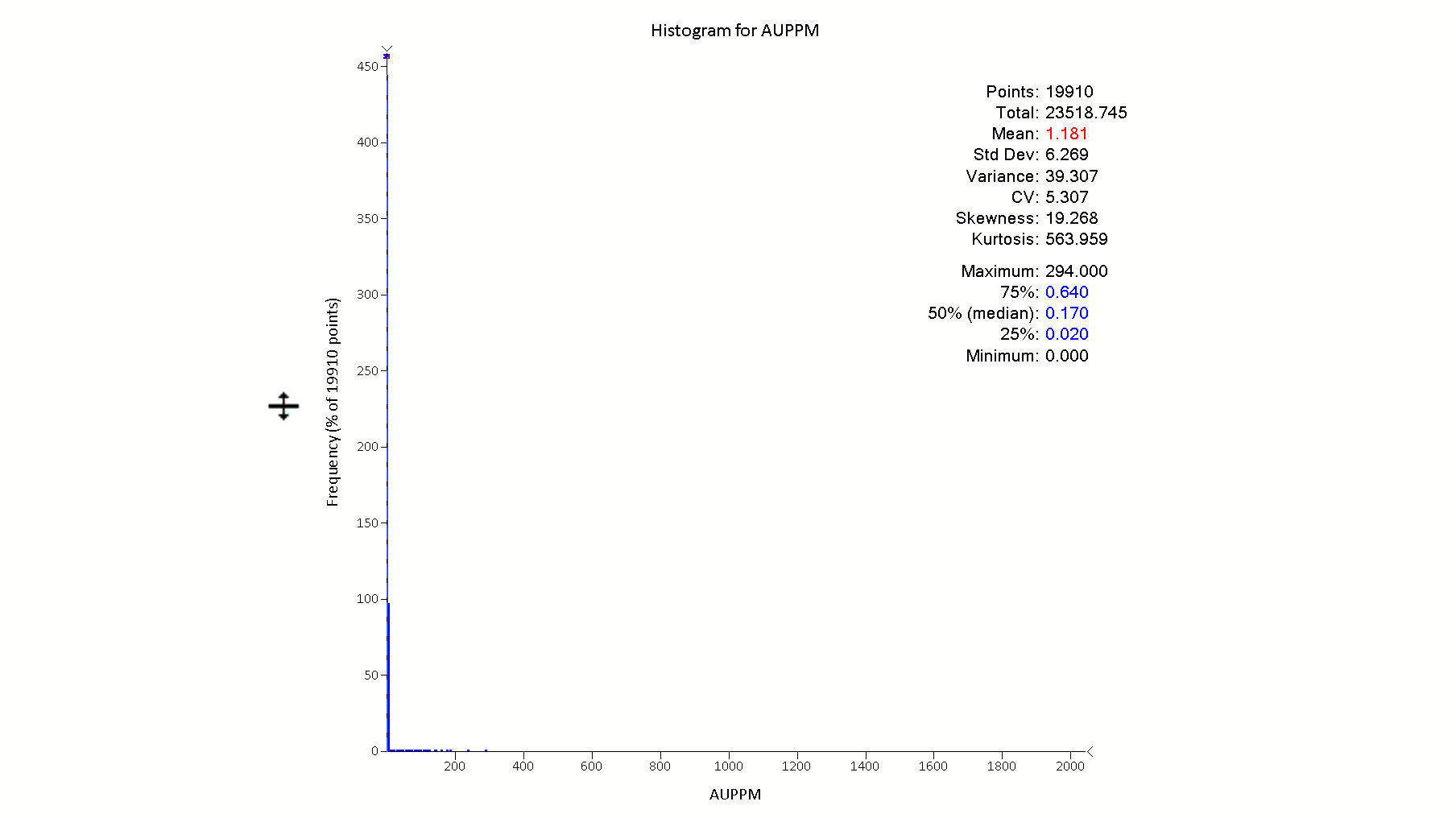
- Return to view multiple plots – The small triangle (also known as a "dog ear") in the top-right corner of a plot means that you have expanded a single plot from a set of plots. Return to the view with multiple plots by double-clicking the dog ear, or pressing Esc on your keyboard.
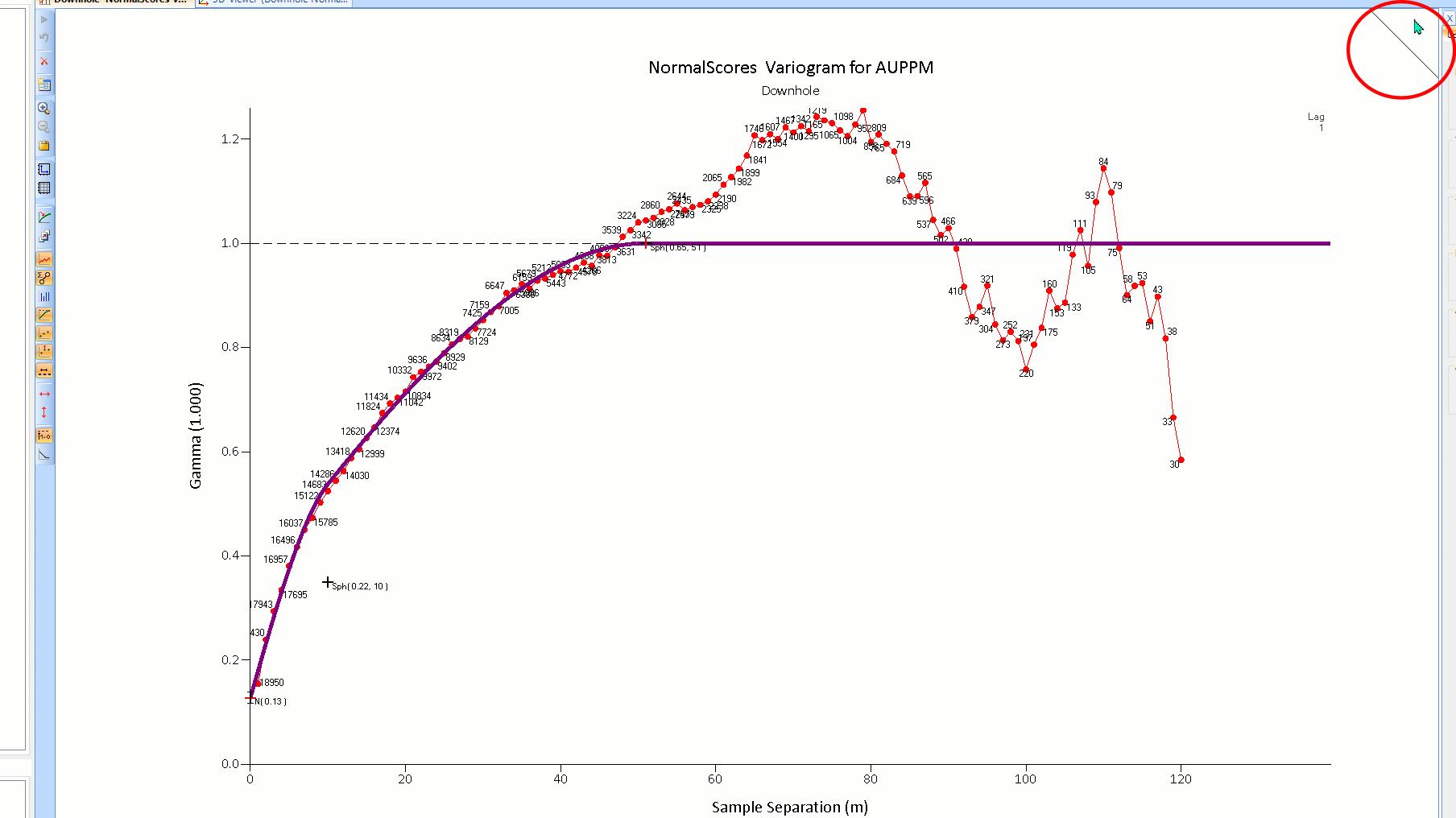
- Default Settings – You can change the default settings in the Property Panel for each component. This saves you from having to change settings every time you insert a component. See Default Components.
- Create a clean project – If you have altered lots of settings and want them all to be set back to the default when starting a new project, you can start a new Clean Project from the file menu.
- Templates – Creating templates can save you a lot of time if you find that you often create the same components in multiple projects. Templates are components, or sets of components, that can be manually inserted or automatically inserted when certain criteria are met. See Templates.
- Mass select – You can select a group of components in the Project Tree by setting up the grouping options holding down the Shift key on your keyboard. All components in the group are highlighted and can be interacted with simultaneously. See Group Components.
- Open file location – If you are not sure where your data is saved, you can right-click your data component in the Project Tree and select Open File Location from the menu.
- Load data by multiple groupings – Data can be grouped at multiple levels when being loaded into Supervisor. See Group Data.
- Group components – Components can be grouped to make selecting multiple components at once easier. See Group Components.

