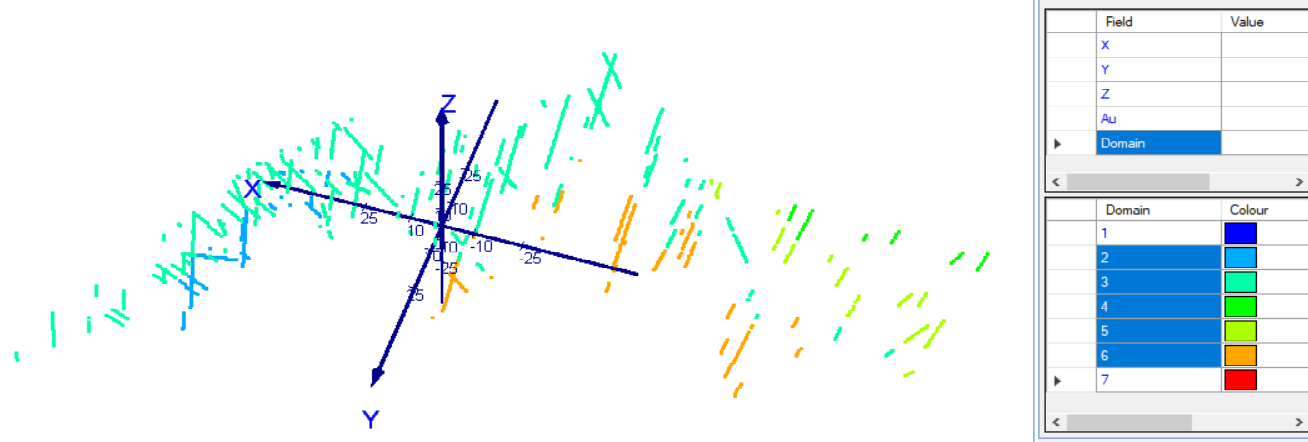Filter 3D Data with the Colour Key
Simple filters can be applied to 3D data in the Configure the Colour Tab using the Colour Key table. For more complex filters see Filter 3D Data with the Filter Toolbar.
Activity Steps
- Click the data component in the Project Tree.
- Select the 3D Viewer tab at the top of the Main Canvas.
- Select the Colour tab in the Property Panel.
- Click the Field name of the data column component you want to set a filter for.
-
Click the value you want to filter for in the bottom table.
Note: You can select multiple values to filter for by holding ctrl and clicking on each value.
-
Click Filter: in the Filter Toolbar at the top of the Main Canvas.
The selected filters display in the Filter Toolbar.
Tips:
The number of data points that are shown and have been filtered from the 3D Viewer displays below the Status Window.
You can show data that has been filtered out in the 3D Viewer by checking Show unfiltered in the Configure the Filter Tab.
The image below shows data filtered to only show points from domains 2–6.