Crosstab Options: Layout
This tab allows you to select the fields to be displayed, as well as their appearance.
The following table describes the fields on this tab shown below:
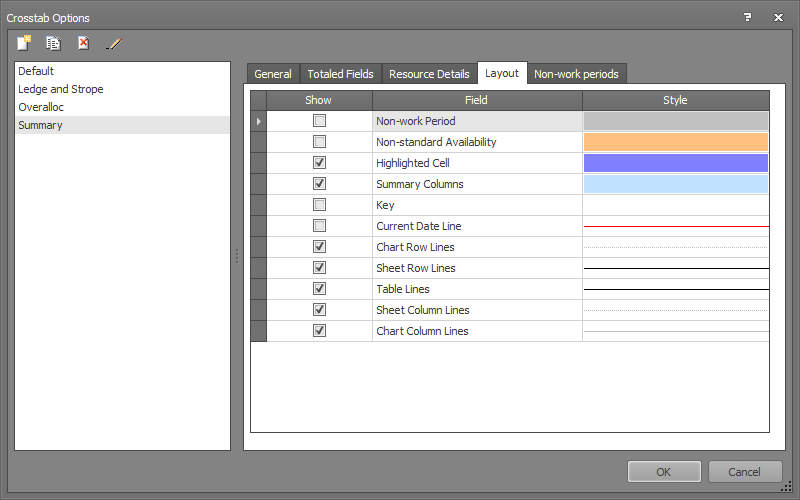
| Field | Description |
|
Show |
Select this field to display the feature specified in Field. Deselect this field to hide the feature. |
|
Non-work Period |
Select this feature to display all non-working periods as defined by the Project calendar using the specified Format. |
|
Non-standard availability |
Select this feature to display periods when the availability of a resource is non-standard. If this field is selected, periods (currently this is in days) where an availability profile exists for the resource that differs from the default availability are highlighted using the format specified. |
| Highlighted Cell | If you select this field, when you click on any value in the Crosstab view, the selected value is highlighted for a period of two seconds using the selected Format. |
|
Date Line |
Select this feature to display the project current date using a vertical line with the specified Format. |
|
Chart Lines (printer only) |
Select this feature if you want to display and print a horizontal line at the scale markers in the histograms with the specified Format.
|
|
Sheet Lines (printer only) |
Select this feature if you want to print the Crosstab fields in the sheet separated by a horizontal line with the specified Format.
|
|
Table Lines (printer only) |
Select this feature if you want to display and print horizontal lines in the Crosstab tables.
|
|
Format |
Specifies the format of the selected field. To change the format, click inside the
Format field. The button |
|
OK |
Click to save your changes and close the screen. |
|
Cancel |
Click to lose the changes you made and close the screen. |
|
Help |
Click to display the help for this screen. |
Related topics and activities

 The format of the
line will only be used in the printing.
The format of the
line will only be used in the printing.