Crosstab Options: Totaled Fields
This tab allows you to select the fields that will be reported in the Crosstab report, as well as their appearance.
The following table describes the fields on this tab shown below:
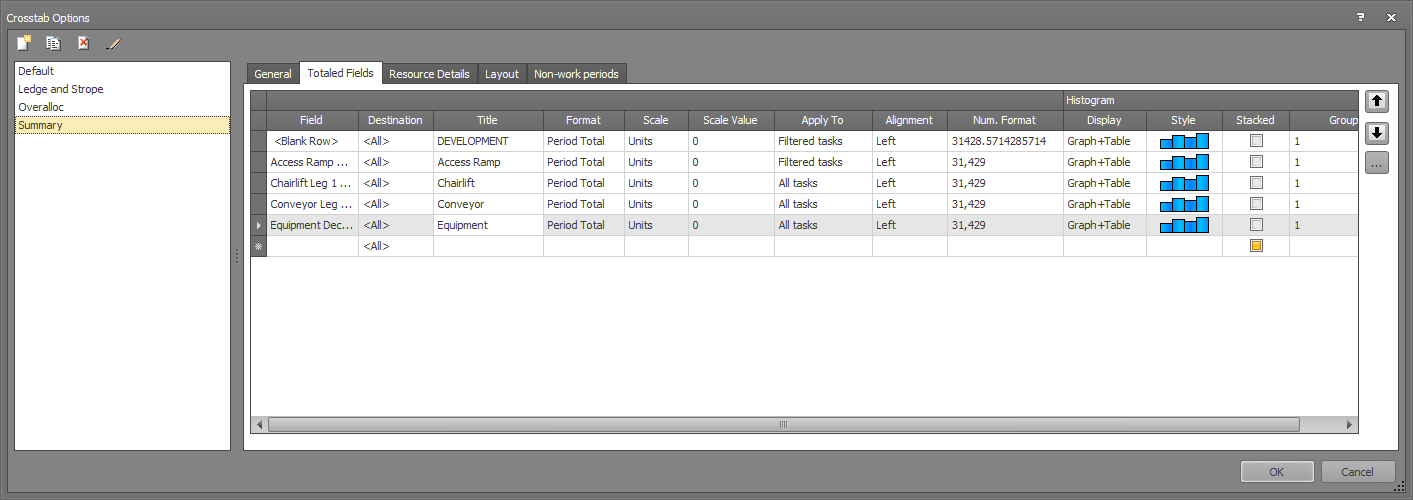
|
Field |
Description |
|||||||||||||||||||||||||||||||||||||||||||
|
Field |
The name of the fields to be displayed in the Crosstab report. Select a valid value from the drop-down list. You can select Production Fields and Summary Fields. |
|||||||||||||||||||||||||||||||||||||||||||
|
Destination |
If you have defined any destinations in Project Settings, you can select a destination here. The option <All> refers to the extraction of material at the source, whereas any other destination you pick from the list refers specifically to that selected destination. The selected destination together with the type of field selected in the Field list has an impact on the options available in the Format list. | |||||||||||||||||||||||||||||||||||||||||||
|
Title |
The title for the field. Note: If you enter a value for Title, this value overwrites the default heading of the field in the Crosstab header. |
|||||||||||||||||||||||||||||||||||||||||||
|
Format |
Specifies the format of the field. Select a valid value from the drop-down list. Note: The number of options available depends on the type of the Field selected as well as the Destination. The following table lists all options that exist:
|
|||||||||||||||||||||||||||||||||||||||||||
|
Scale |
Specifies the scale for the values of the field being displayed. Select a valid value from the drop-down list. By default, the value is Units, which represents a scaling factor of 1, meaning that field values remain unchanged in the Gantt chart. Note: If you need customized scaling, you must select Custom and then enter the required value in the Scale Value. |
|||||||||||||||||||||||||||||||||||||||||||
|
Scale Value |
Specifies your customized scaling
value. Note: If you enter a value in this column while the Scale is set to a value other than Custom, the value of Scale is automatically set to Custom. |
|||||||||||||||||||||||||||||||||||||||||||
|
Apply to |
Specifies the tasks for which you want to accumulate values. Select a valid value from the drop-down list. Valid values are:
|
|||||||||||||||||||||||||||||||||||||||||||
|
Align |
Specifies the alignment of the field value. Select a valid value from the drop-down list. |
|||||||||||||||||||||||||||||||||||||||||||
|
Num. Format |
See Field Formats. | |||||||||||||||||||||||||||||||||||||||||||
|
Decimals |
Specifies the number of decimals to be displayed.
|
|||||||||||||||||||||||||||||||||||||||||||
|
Show As |
Specifies the appearance of the histogram in the Crosstab area. Select either the line or bar format. |
|||||||||||||||||||||||||||||||||||||||||||
|
Style/Color |
Specifies the style and color of the histogram bars. Click |
|||||||||||||||||||||||||||||||||||||||||||
|
Display |
Specifies the appearance of the Crosstab area.
Select a valid value from the drop-down list. |
|||||||||||||||||||||||||||||||||||||||||||
|
Stacked |
Specifies that the values for this field are stacked (shown on top) on the single histogram display.
|
|||||||||||||||||||||||||||||||||||||||||||
|
On histogram |
Select this field to display the values of the field(s) to which this field corresponds as a histogram.
|
|||||||||||||||||||||||||||||||||||||||||||
|
Add to S-curve |
Select this field if you want to add the values of this field to the S-curve. |
|||||||||||||||||||||||||||||||||||||||||||
|
OK |
Click to save your changes and close the screen. |
|||||||||||||||||||||||||||||||||||||||||||
|
Cancel |
Click to lose the changes you made and close the screen. |
|||||||||||||||||||||||||||||||||||||||||||
|
Help |
Click to display the help for this screen. |
Related topics and activities

 You can only select this option if you specify 1234.30 or 1,234.30 in Num. Format.
You can only select this option if you specify 1234.30 or 1,234.30 in Num. Format. This setting only applies to both the histogram display options.
This setting only applies to both the histogram display options.