Crosstab Options: Non-work Periods
This tab allows you to specify the options that you want to use to highlight non-work periods based on the project's calendar.
The following table describes the fields on this tab shown below:
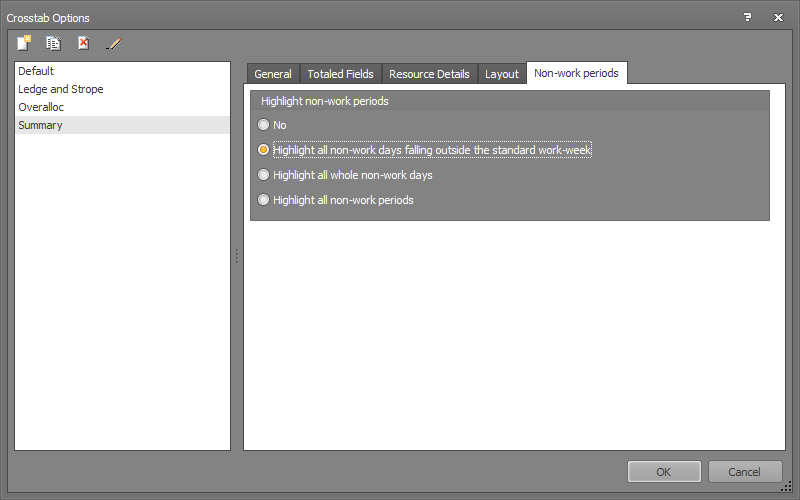
| Field |
Description |
| No | Select if you do not want to have non-work periods highlighted. By default, this field is selected. |
| Highlight non-work days falling outside the standard work-week |
Select this field to highlight any whole days of the year that are set to non-working periods due to holidays, vacation, shutdown, and so on. This excludes days of the week that are always non-working. For example, if you have set a 5 day work week, Saturday and Sunday are non-working periods at all times and so are not highlighted. |
| Highlight all whole non-work days |
Select this field to highlight all standard or non-standard non-working days. For example, if you have set a 5 day work week, Saturday and Sundays are always non-working and so they are always highlighted. |
| Highlight all non-work periods |
Select this field to highlight all whole and partial standard or non-standard non-working days. For example, if you have set a 5 day work week, Saturday and Sundays, with Monday, Tuesday, Thursday, and Friday as 24-hour shifts and Wednesday as an 8-hour shift (from 8AM to 4PM),.then Saturday and Sundays and the partial non-working period on Wednesdays are always non-working and so they are always highlighted. |
| OK | Click to save your changes and close the screen. |
| Cancel | Click to lose the changes you made and close the screen. |
| Help | Click to display the help for this screen. |
Related topics and activities

