Add a Text Field
Text fields are defined as part of your project settings.
The Text Fields screen is split into two sections; the data attributes available to the project are listed on the left.
When selected, contextual data relating to that field is shown on the right. You also use this part of the screen to define a text field formula if required.
Note: You can also convert between code and text fields using this screen.
The following buttons are at the top of the Text Fields screen:
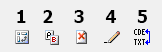
-
New Code Field—Add a new categorical code field to the list.
-
New Text Field—Add a new non-categorical text field to the list.
-
Delete Field—Remove the selected field from the project.
Warning: This cannot be undone.
-
Rename Field
-
Convert Field—Convert a field between text and code type. See Code & Text Fields.
Activity steps:
-
Display the Production Fields screen.
- Click New Text Field.
- Specify a field name. The name must be unique to the project.
- Enter a Description for the field.
- Define a Formula for the text field if required. See Add a Calculated Text Field.
-
Click Apply or Close.
You can now use the field to associate text with tasks using the new text field.
Related topics and activities

