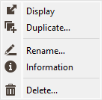Chart Files Explorer
Click the Chart files tab from the Isatis.neo Main Interface to access to the Chart File Explorer and see all the chart files which have been stored. From this panel you can display, copy, rename, ask for information or delete chart files. Clicking on the arrow of a chart file, you will see the different folders and views it contains. A chart file may be constituted of several folders containing views which can be either graphics or sometimes tables. 3D views cannot be saved in a chart file. All the following actions can be stored and replayed in batch.
-
Right click a chart file to display the contextual menu:
- Click
 Display or double-click directly to display the highlighted chart file. Should you select several chart files, several Display Chart tasks will be opened. For the Display Chart task, you will be able to activate/deactivate any view stored in the chart file by ticking/unticking the corresponding toggle in the left part. Views can be moved to arrange them by using the icon
Display or double-click directly to display the highlighted chart file. Should you select several chart files, several Display Chart tasks will be opened. For the Display Chart task, you will be able to activate/deactivate any view stored in the chart file by ticking/unticking the corresponding toggle in the left part. Views can be moved to arrange them by using the icon  in the right bottom corner of the view. In this way, it is possible to add new columns or lines. The graphics location will be saved.
in the right bottom corner of the view. In this way, it is possible to add new columns or lines. The graphics location will be saved. - Furthermore from this display, you may access the save as an image (PNG, JPG or SVG). This tool works in batch and as such can be put in a Batch file after a task has run and saved a Chart File.
- Click
 Duplicate to save a copy of the selected chart file in a new chart file giving its new name.
Duplicate to save a copy of the selected chart file in a new chart file giving its new name. - Click
 Rename and enter the new name for the highlighted chart file.
Rename and enter the new name for the highlighted chart file. - Click
 Information to display information (name, comment, application, if the chart file has folder, last modification and size) in the Messages window.
Information to display information (name, comment, application, if the chart file has folder, last modification and size) in the Messages window. - Click
 Delete to remove the highlighted chart file from the project.
Delete to remove the highlighted chart file from the project.
- Click
-
Select a folder or a view and do a right click to display the contextual menu:
- Click
 Rename and enter the new name for the highlighted folder or view.
Rename and enter the new name for the highlighted folder or view. - Click
 Superimpose to merge graphics contained into different folders or views. The action is only available if two folders or views at least are selected. It can mix views contained in a same chart file. Go to the Superimpose section to see more details.
Superimpose to merge graphics contained into different folders or views. The action is only available if two folders or views at least are selected. It can mix views contained in a same chart file. Go to the Superimpose section to see more details.
- Click
-
Click
 Collapse all /
Collapse all /  Expand all to respectively hide / show the content of all chart files in one click.
Expand all to respectively hide / show the content of all chart files in one click.