Configure QA/QC Samples
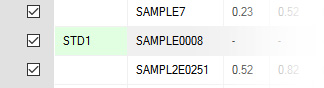
Sampling functionality is used to create samples with partially complete information and upload them to a sample database, usually managed within and by a Geological Database Management System (such as Datamine's Fusion range, for example), prior to them being chemically assayed.
- Standard samples are added to check the laboratory and assaying processes being used. Standard samples are taken from a batch of certified reference material, so their assay values are known. The laboratory values can be checked against the certified values to validate the laboratory's accuracy.
- Duplicate Samples are added to check that the laboratory and assay processes return similar values for samples from the same location.
QAQC analysis is carried out within the domain of the GDMS / LIMS being used to store and manage the samples.
Studio Mapper provides the non-assayed samples (including standard and duplicate samples) and their locations, which are uploaded to a Geological Database Management System such as Datamine Fusion, for example. Assayed samples are output from the GDMS for use in Studio RM or Studio RM Pro (or other programs used for grade estimation). Channel samples output from GDMS systems as desurveyed holes (or subsequently constructed) can be used for downstream estimation and modelling.
Standard Samples
Standard samples can be added to any channel. They will be stored as zero-length intervals.
Standard samples, like all QA/QC sample types, are added using the QAQC drop-down menu on the Channel Samples panel. The entries that appear in this list are specific to each site and are defined using the system configuration file. Standard samples can be edited in so far as custom attributes (also defined in your configuration file) are present. FROM, TO and LENGTH values cannot be edited.
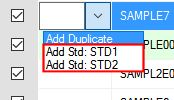
Once a standard sample has been added:
-
It can be swapped to another standard sample type
-
It can be attributed using user parameters.
-
It can be deleted, either interactively or as part of a validation process
-
It can be given a custom SampleID (which may be reset after renumbering)
A channel sample can contain one or more standard samples of the same or different types.
Duplicate Samples
Duplicate samples are applied using the Channel Samples panel.
For the active map and face, you can insert a duplicate sample into the samples grid using the [Add Duplicate] option in the QAQC column:
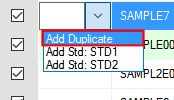
This option is only available for field-captured sample data; if a sample is already a duplicate or a standard sample, i.e. the QAQC table column is not empty, or if the sample already has a duplicate in the channel, it cannot be set as a duplicate. To replace an existing standard sample with a duplicate sample, delete the standard sample first, then select the sample to duplicate, then select the [Add Duplicate] option.
Tip: If you are using a portable device, automatically display a screen keyboard for easier data entry at the face. Enable screen keyboard mode using the Setup ribbon's On-Screen Keyboard command.
The duplicate of a sample will appear immediately below the original/cloned sample in the table. For example, below, SAMPLE0012 has been added as a duplicate of SAMPLE0011:
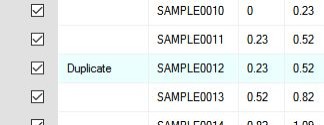
Once a duplicate sample exists:
- It can be deleted
- Deleting it will not delete the original sample.
- Deleting the original sample (either interactively or as part of validation command) will delete the duplicate.
- Sample duplicate SampleIDs
will not match the original as all SampleID
values must be unique for a channel, even for standard/duplicate
samples.
If you edit a duplicate (or any) sample and the ID is already taken, the next available ID in sequence will be applied. - FROM, TO and LENGTH values of a duplicate cannot be edited directly, but will update if the original sample is changed
- No further duplicates can be added for the same parent sample
- You can hide or show a duplicate sample as any other sample (useful if interval labelling has been used)
- You cannot duplicate a sample more than once in a channel and it is not possible to duplicate a standard sample.
Note: Add Standard and Add Duplicate commands are also available on the Draw (Channels) ribbon. They are active if any single sample is selected. In the case of adding a duplicate, only one duplicate can be added for any sample on the channel.
Related topics and activities

