Customize Options
To access this dialog:
-
Display the Customize screen and activate the Options tab.
Configure general toolbar settings. These settings do not affect ribbon components. To learn more about ribbon customization, see Ribbon Customization.
To configure toolbar visual settings:
-
Choose how or if tooltips are displayed for toolbar buttons:
-
If Show screen tips on toolbars is checked, tooltips are shown as small text descriptions when the mouse hovers over an icon, for example:
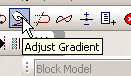
If checked, you can also decide whether to Show shortcut keys in ScreenTips.
-
If Show screen tips on toolbars is unchecked, no toolbar tooltips are displayed.
Note: ribbon tooltips are always displayed when hovering the mouse over a menu item or ribbon button.
-
-
Choose the size of your toolbar icons:
-
If Large Icons is checked, all icons are displayed at 32x32 resolution.
-
If Large Icons is unchecked (the default), icons are displayed at 16x16 resolution.
Tip: if you're using a portable device in low light conditions, larger icons can help.
-
Related topics and activities

