Surface Road Gradients
The Create Surface Roads screen is used to create roads on a reference topography, using a reference line and various parameters describing road profile and cut and fill batters.
After running the command, the Create Surface Roads dialog is displayed in a dockable control bar.
During surface road generation, you can constrain the road gradient
to ensure the road(s) you design don't violate any operational constraints
that may be imposed by your fleet.
Gradient Reporting
Both the road profile and the centerline have the gradient calculated for each string segment and stored in the GRADIENT data column.
The units (degrees, ratio, percent) match those in the chosen for the system gradient convention when the command was started. Where the convention is degrees or percent, the change in gradient is also calculated and stored in the GRADDIF attribute. This is the change in gradient from the previous string segment, divided by the distance between segment centres along the strings. Because ratios have an infinite value for horizontal gradients, a differential cannot be sensibly calculated, and so no results are generated in that case.
The maximum gradient found is displayed in the Maximum gradient change section of the group. You can enter a maximum gradient Allowed (default=0) per measurement unit and the Found result turns red if this gradient is exceeded, for example:

Road sections that violate the permitted level is highlighted in the Road Elevation view that is displayed whilst editing the road profile in the Centerline Vertical Adjustment group of controls.
The system maintains 3 legends to easily display error states:
- Gradient Exceeded: red where the gradient is greater than the maximum allowed.
- Gradient Change Exceeded: red where the gradient change is greater than the maximum allowed (if enabled)
- Gradient Error: red where either the gradient change or maximum gradient constraints have been exceeded. If the Maximum gradient change option hasn’t been enabled, this legend will match the Gradient Exceeded legend.
If you aren't enforcing gradients during editing (see below), the road profile in the Road Elevation view is automatically coloured using the Gradient Error legend, so any segments shown in red are violating either the maximum gradient or maximum gradient change constraints.
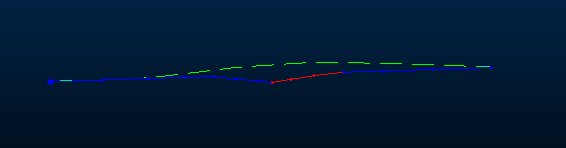
Enforcing Gradient Constraints
You can choose to enforce gradient constraints during vertical reference line editing using Enforce gradient limits. This option is disabled by default, meaning gradient constraints can be violated/exceeded but are highlighted (see above).
Checking Enforce gradient limits ensures that whatever vertical adjustments you make, the specified limit is enforced as editing takes place. This may include reposition of other centerline string nodes to ensure the gradient isn't exceeded, including raising or lowering the entire road to be compliant. Edits within these constraints are applied as normal.
This also applies to the Maximum gradient change setting; these limits will also be enforced during editing to make sure no severe gradient changes (within the min-max limit) are applied between road segments.
Related topics and activities

