|
|
Activity Flow Defining the order of activities in a process flow |
Define Activity Flow
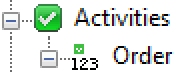
To access this dialog:
-
In the Scheduling Setupdialog, select Activities | Order
The Activity Flow panel is used to add, define and delete the different process flows, made up of a specific sequence of scheduling activities.
This can create any order of ‘process’ type activities. If setting the activity as parallel it can be done at the same time as other parallel activities above or below it in order. The order in which activities are performed is defined using the Activity Flow panel.
For example, a drilling-blasting-loading order can be enforced by setting up 3 independent activities and setting them in a non-parallel order.
Using the Activity Flow Panel
Each flow is represented by an item under the Order
icon on the left,e.g.: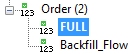
A new activity flow can be set up by right-clicking the Order icon and selecting Add.
You can delete any non-system flow by right-clicking it and selecting Delete.
|
|
If an activity cannot be scheduled in a time period due to Process Flow (PFLOW) constraints, a warning will be displayed. For example, with a process flow A > B > C, if activities A and B have been scheduled with/without spillover, to meet the defined end time, when attempting to schedule activity C, a warning is shown before theSchedule Selected Blocks dialog opens. The warning can either be ignored by clickingContinue, or scheduling cancelled by clickingCancel. |

Field Details:
Name: define a new or edit the existing process flow name.
Process Activities table: this grid lists the controls for selecting the required activities, in the required order, for the selected process flow:
Order: the order number; this indicates the order in which the activities are performed, starting at 1.
Activity: select the activity for deletion or movement up or down the list.
|
|
These Activities are those defined using the Define Activities dialog. |
Parallel: select [No] for the activity to take place in sequence ; select [Yes] for the activity to take place in parallel.
In order for activities to take place in parallel, two or more activities need to have [Yes] selected in sequence. Here are some examples:
|
Add: add an activity to the list from the Add Activities dialog.
Activities shown in the Add Activities dialog are "process type" activities defined using the Define Activities panel. |
Delete: remove the selected process flow from the list.
Move Up: move the selected activity up the list by one row. Activities will be performed in the Order indicated (top-bottom).
Move Down: move the selected activity down the list by one row.
Apply: apply the changes and update your project data.
Revert: remove the most recent changes to the panel.
|
| Related Topics |
| Define Activities |


