|
|
Schedule Selected Blocks - Material Movement Confirm material movement parameters |
Material Movement
To access this dialog:
-
In the Schedule Selected Blocks dialog, select the Material Movement tab.
The Schedule Selected Blocks dialog's Material Movement tab is used to confirm and refine the material movement parameters for the selected block(s).
Field Details:
Period: select a period from the dropdown.
Tonnes Mode: select this option to display Tonnes values in the grid.
Volume Mode: select this option to display Volume values in the grid.
Selective Mining: tick this checkbox to allow selective mining of the block's individual material categories.
Hide Empty Categories: tick this box to hide empty Category records in grid (default 'ticked').
Material Movement grid: this grid lists the material categories and their associated destination and machine parameters.
Preview: click this button to preview the defined grid parameters.
Clear Preview: click this button to clear the grid preview.
Mine same percentage of each block: select this option to deplete each selected block by the same percentage amount, before repeating the process at block 1, until all targets are met.
Mine blocks in sequence order until total reached: this option, mutually-exclusive to the one above, will ensure that each block is fully mined before the next block in sequence is mined. Once the target total tonnage is reached, scheduling stops.
OK: schedule the selected material, save changes and close the dialog.
Cancel: close the dialog without scheduling material or saving changes.
Material Movement Grid Parameters
The tonnage available is shown for each Category along with the total for the Block. A warning message will be displayed and the tonnage set back to the amount available if the user enters a tonnage or volume to be mined that exceeds the available maximum .
The Percent field shows the percentage of the tonnage to be mined compared with the total available. It is possible to change the Percent value and this will change the Tonnage and Volume.
The available Destinations depend
on the Rock Types enabled in Destination Rocktype Settings. ISTS
The Loader that are available in the dropdown lists will depend on the Machine Settings. Certain combinations of Loaders and Haul Truck classes can be set to model the typical fleet configurations of the site. For instance, certain combinations may not be allowed due to poor matching of loader capacity with haul truck capacity.
The TOTALTonnage and TOTAL Volume values shown on the TOTAL row of the dialog can be modified. This will modify the values of all material Categories by applying a proportion of the Total to each Category. For example if the TOTAL AvailableTonnage was 100,000 and the TOTAL Tonnes was set to 50,000 then 50% of the available tonnage of each Category will be mined.
Where Set All is shown in the TOTAL row the value can be selected from a drop down list.
Partially Mining a Block
When a mining block(s) is selected for scheduling, and OK is clicked in the Schedule Selected Blocks dialog, all of the block's material is scheduled. In order to partially mine a block, the TOTAL Tonnes value, displayed in the Schedule Selected Blocks dialog's Material Movement tab, needs to be reduced to the required amount before OK is clicked. When this partially mined block is again selected for scheduling, the remaining material amounts will be listed and available for scheduling.
|
|
The block's schedule amounts (Tonnes or Volume) can be reduced by changing the Tonnes / Volumes values or by modifying the value(s) listed under the Percent column. |
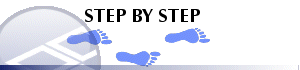
Modifying the Destination or Machine Parameters for a Category
-
In the Material Movement grid, locate the required category's Destination or Machine entry,
-
Using the relevant dropdown list, select the new Destination or Machine parameter.
|
|
Related Topics |
|
|
Automatic
Blending Material RoutesRebuild Dumps |


