|
|
Machine Types and Classes
To access these functions:
-
Activate the Schedule ribbon and select Setup. Select any machine class on the left.
-
In the Update Schedule dialog, enable the Machines option and click the browse button.
The Machine Classes panels are used to manage machines by adding, editing and deleting Machine Types and their Machine Classes.
|
|
The fields that are accessible on the Machine Class Settings and Auto Scheduler Settings panel will depend on how the dialog was opened.
|
Machine classes are typically associated with the planned material scheduling activities e.g. drill rigs, loaders, excavators, dozers and crushers. This dialog should not be used to define haul trucks and their associated parameters; see Managing Haul Trucks for more information.
Machine classes are used to perform activities. They are grouped into machine types.
Machine class settings include, rate per hour, various adjustment fields such as utilization and selection of maintenance calendar. The schedule is organised based from machinery, each machine type has its own display the schedule of tasks that it performs within the period. These tasks are based on time but all happen within the period they are assigned.
In summary then, machine types represent a broad
group of equipment performing a similar task, and each type contain
machine classes. These are individual machines that actually do the
mining and are associated with a rate, capacity etc.
More Information
Press <F1> in any screen to show context-sensitive help, or use the Table of Contents on the left to refer to a particular topic.
Alternatively, select a link below:

 Machine Class settings:
define Machine class parameters and symbol display options. More...
Machine Class settings:
define Machine class parameters and symbol display options. More... Auto
Scheduler settings (loaders only): set up
auto scheduler rules that will apply only to the selected loader
class: More...
Auto
Scheduler settings (loaders only): set up
auto scheduler rules that will apply only to the selected loader
class: More...
Existing Machines
Previously defined machine classes appear in the menu system on the left and will either be of a Loader or General type, e.g.:
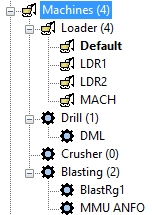
Select a machine class to show its properties on the right.
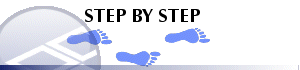
Adding a New Machine Type
Only Non-loader machine machine types can be created.
- In the menu system on the left, right click the Machines
top-level icon and select Add.
A new machine type will appear in the list, e.g.:
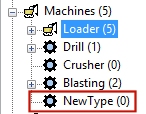
- Right-click the new machine type to Rename it.
- You can now add machine classes to your machine type by right-clicking the new type folder and clicking Add (see below).
Adding a New Loader Machine Class
-
Right-click the Loader icon.
-
Click Add
-
Select the new loader and define its settings, and optionally Auto Scheduler settings.
Adding a Non-loader Machine Class
-
Right-click any non-loader machine type item in the Machines category (representing a machine type)
-
Click Add
-
Select the new machine class and define its settings.
Deleting a Machine Class or Machine Type
-
Right-click an existing item in the menu on the left and click Delete.
You can only remove a machine type if it contains no machine classes.
|
|
Related Topics |
|
|
The Scheduling Data Setup DialogMachine Class SettingsAuto Scheduler Settings |


