|
|
Viewing Ultimate Pit Shell Models Viewing ultimate pit shell block and wireframe models. |
Overview
In this part of the tutorial you are going to view ultimate pit shell block model and wireframe model data.
Prerequisites
Required:
-
Created a new project and added all the required tutorial files i.e. the exercises on the Creating a New Project page.
Recommended:
-
Specified project and mine design settings i.e. the exercises on the Specifying Design Settings page.
Files required for the exercises on this page:
-
_vb_npvmod1
-
_vb_npvssurfpt / _vb_npvssurftr
Exercise: Viewing Ultimate Pit Shell Model Data
In this exercise, you are going to view the block model and wireframe output from an NPV Scheduler ultimate pit and optimized scheduling process. This includes the following tasks:
-
Loading the ultimate pit model data
-
Viewing the model data.
Loading the Ultimate Pit Model Data
-
Select the 3D window.
-
Display the Project Files control bar, All Tables folder.
-
Select, drag-and-drop the following files into the 3D window:
-
_vb_npvmod1
-
_vb_npvssurftr
-
-
In the View Control toolbar, click Zoom All Data.
-
In the Design window, check that your view is as shown below:
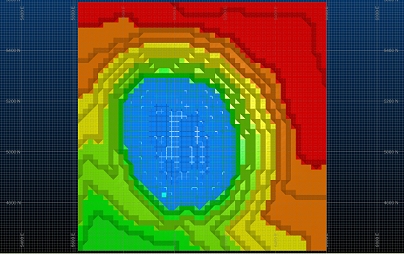
Viewing the Model Data
-
With the 3D window displayed as shown in the previous exercise, display the Sheets control bar.
-
Expand the Sections folder and double-click [Default Section] to display the Default Section Properties dialog.
-
Click North-South to alter the orientation of the active section (note that this won't change the view of your data) and click OK.
-
In the Sheets control bar, Wireframes folder, double-click the [_vb_npvssurftr/_vb_npvssurfpt (wireframe)] item to display the Wireframe Properties dialog.
-
In the Shading group, select Intersection.
-
In Color group, select Fixed and the color [Red].
-
Click OK to dismiss the Wireframe Properties dialog.
-
Use the View ribbon's Align button to rotate the view so it is facing both wireframe and model sections.
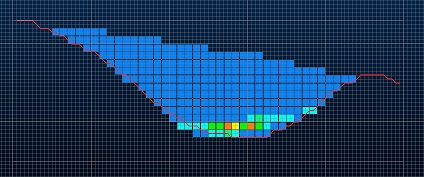

In the above image, the block model is currently colored on the VALUE (i.e. profit) field using a default legend. The SEQUENCE field also provides valuable information when designing final and interim pits to achieve the highest NPV. The block model and wireframe extents of the pit shell indicate that the pit base is at an elevation (Z value) -40m and the VALUE field values show that the ore is situated in the bottom half of the pit.
-
Save your project before you move onto the next exercise.
Copyright © Datamine Corporate Limited
JMN 20048_00_EN

