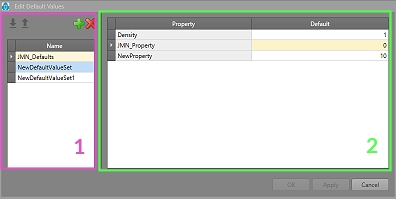Edit Default Values
To access this screen:
-
Project Settings screen >> Evaluation Settings >> Edit Default Values.
-
Display the Project Settings toolbar and select Edit Default Values.
This screen is used to set up default values for a block model.
Default values are used when no block model is found within volumes to be evaluated. In other words, these are used when one activity is fully or partially located “outside” the block model.
You can set default values for any previously defined property.
For example, when a design is being evaluated, it is often useful to evaluate against a dummy set of figures; when a fixed cross sectional is being applied along a design string, say, at a fixed interval, the resulting volume created between strings will honor the default density. You can commit the density values on this screen to the dummy evaluation table, if required.
Default values are grouped into sets. You define a set, then the properties and corresponding default values for those properties.
DENSITY Considerations
The importance of adding different densities to the project is realized during interrogation of the design against a block model.
When interrogating against a block model, a block model’s densities are used to calculate tonnages.
However, if a piece of development lies outside the block model, it is assigned a density of 0 by default. Use the DENSITY attribute to set the default project density used in such instances.
Note: You can add multiple densities to be used for different
kinds of design.
Screen Layout
The Edit Default Values screen is split into the following areas:
- Default Values List – Previously defined default value sets. Add new sets with + and delete existing ones with X.
- Properties Table – For the selected value set this table indicates the properties that set contains, and the corresponding default values.
You can adjust
the default value of any property.
Properties cannot be defined or added here; to define new properties, use the Edit Properties screen (you can display it at the same time as Edit Default Values).
Once you have selected or defined a value set, it will contain every user-defined property plus the Density property (required).
Importing and Exporting Data
You can import and export data on panels like this one using the following buttons:
 Import XML data containing settings information
for this task
Import XML data containing settings information
for this task
 Export the currently defined data
Export the currently defined data
Data is stored in XML format and can be transferred to other UG projects and systems, for example.
Note: This screen includes table grids that support multiple row selection.
Related topics and activities