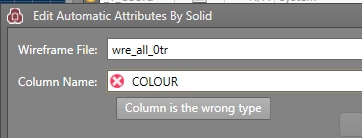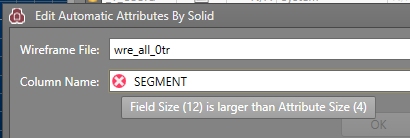Edit Automatic Attributes By Solid
To access this screen:
-
In the Attributes panel, choose the Solid Application Method
-
Click browse in the Automatic Attribute Settings column.
Define the wireframe solid (triangle) file and attribute name that will be used during activity processing to derive and apply the relevant value(s).
For example, if a wireframe file containing multiple stope geometries is to be used to label activities with a value identifying the stope volume in which they are located, you would first select the stope 3D file, then the corresponding attribute that identifies each stope volume (say, STOPEID).
Click OK to commit this information the Edit Attributes panel and subsequent processing will involve deriving the STOPEID value for each activity point, should it fall inside a planned stope volume (otherwise an absent value is assigned).
If you are defining an alphanumeric value, and select numeric attribute (or vice versa), you will be warned that there is a mismatch:
If specifying an alphanumeric attribute, the field length (Size, on the Edit Attributes panel) is also important. Whilst you can still select an attribute of greater length than your definition, you will be warned this is the case:
Note: Volume-based attributes are applied during processing.
Managing Filter Rules
Automatic attributes are assigned based on a series of filters, which define the scope of the attributes to be modified. You can set up as many filter-based rules as you like.
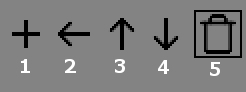
- Add a preexisting filter rule.
- Insert a new filter rule above the selected item.
- Move the filter rule up in the list (this will be applied in preference to those above)
- Move the filter rule down in the list (this will be applied after those above)
- Remove the filter rule for attribution. Note that this will not delete the corresponding filter.
For each rule, select a Filter Name (you can define new filters using the button in the bottom left of the panel), then specify the file name containing your outline(s). Qualifying points receive attribute values of the specified Copy Column.
Attribute values will be applied in the top-bottom order specified on this panel.
Click OK to return to the Edit Attributes panel.
Related topics and activities