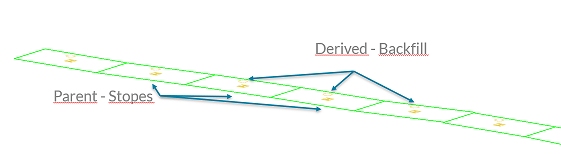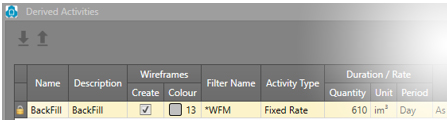Derived Activities
To access this screen:
-
Using the Processing panel, clicked Setup Derived.
-
Display the Project Settings toolbar and select Edit Derived Definitions.
Derived Activities contain properties derived from other 'defined' activities in the mine design. At least one property must be available to be associated with a derived activity.
The Derived Activitiesscreen is split into two general areas:
- Derived Activities and Properties: this table shows each currently-defined activity for the project and its associated parameters (described in more detail below).
- Derived Activity Values: in the lower section of the panel, you can assign values to derived activity fields.
Activities can be driven by Rate- or Duration-driven (meaning, you can specify a length of time or a processing speed).
A Constraint is then required. An activity's constraint is an additional scheduling instruction that will determine its timing, and can use any of the constraints available to standard design definitions:
- As soon as possible
- As late as possible
Derived activity points and evaluations are created using a filter for the particular derived activity to be created. These filters can be created using the Edit Filters panel, accessible by a button in the bottom right corner. You can also define your project Properties and Attributes using nearby buttons:
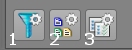
- Access the Edit Filters panel. See Edit Filters.
- Access the Edit Properties panel. See Edit Properties.
- Access the Edit Attributes panel. See Edit Attributes.
Note: This screen includes table grids that support multiple row selection.
Derived Activity Value Assignments
The settings made in the lower section of the Derived Activities panel are specific to the row highlighted in the table above. In backfilling, for example, it may be necessary to specify a field relationship between stoping and backfilling volumes. This could be a percentage figure (e.g. 90%) assigned to a BACKFILL property (as defined on the Properties panel).
This lower table provides the following tools
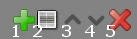
-
Add – Add a value assignment
-
Insert – Insert a new value assignment above the selected item.
-
Move Up – Move an item up the list.
-
Move Down – Move an item down the list.
-
Delete – Delete a value assignment.
Derived activity value assignments are defined using the following elements:
Field Name: select the field relating to the derived activity for which you wish to set up a relationship formula.
Assignment Filter: if you wish to set up variations of value assignments, you can specify a filter. For example, you may wish to apply a different formula if, say, backfilling with cement than with a different medium. In this situation, you will need to set up a Filter, and select it from this drop-down list.
Expression: set up the formula to define the relationship between derived and parent fields. This is achieved using the Expression Builder panel. If you wished to report your backfill volume as 90% of the total of insitu tonnes, for example, the formula Insitu Tonnes*90/100 would be valid.
Derived Activity Example
Consider a backfilling operation; this is a good example of where an activity can be derived from another (e.g. excavation). A "Backfill" activity could be configured with its own backfilling rate for the evaluated in situ stope (WFM) volume, for example.
In this case, the in situ volume will consider the total stope volume before the ore development depletion, as the whole volume is to be backfilled.
One way to configure this is to set up the Derived Activities panel like this:
Importing and Exporting Data
You can import and export data on panels like this one using the following buttons:
 Import XML data containing settings information
for this task
Import XML data containing settings information
for this task
 Export the currently defined data
Export the currently defined data
Data is stored in XML format and can be transferred to other UG projects and systems, for example.
Activity Parameters
The upper section of the Derived Activities panel contains a table showing all existing derived activity definitions.
You can add a new definition using the green + icon at the top right of the panel. You can also copy an existing definition and edit it if you wish. The same button group also contains a delete definition button, but this is only possible if the definition is not locked (i.e. it hasn't already been subject to processing).

- Add derived activity definition
- Copy selected derived activity definition
- Delete selected derived activity definition
Derived activity parameters are as follows:
-
Name – A unique identifier representing the derived activity definition
-
Description – It is recommended that a description is added for each definition, which should be unique (but this is not enforced).
-
Parent Filter – Derived activity points and evaluations are created by defining a filter for the particular derived activity to be created. The drop-down list contains a list of all previously defined filters. You can edit your project filters using the Edit Filters panel (button at bottom left of panel).
-
Grouping – Create a derived activity for a group of parent tasks,, using one of the following options:
Note: Grouping will only ever combine 2 or more activities and never split them.
-
None – The default setting, meaning tasks are not grouped and each task will give rise to a derived activity.
-
All – Assign all tasks of the specified group to the same derived activity.
For example, 4m stopes were generated; however, you want to create a single backfill derived activity for a group with 10 stopes (=40m). You want to assign all stopes in this group with the same attribute - “GP = 1” - and read the volume of all stopes within the group.
-
Count – Define the number of coincident segments with the same DESIGNID to become a summary derived activity. For exampe, if adjacent stopes represent segments of a “single parent activity” and, when processed, have the same DESIGNID, this value determines the number of stoping activities to combine to create a derived activity. This value must be 2 or higher.
-
-
Symbol – Choose how the derived activity point(s) will be rendered by selecting a symbol from this drop-down list.
-
Point Translation – It is not valid to have two points at exactly the same 3D position in space. It is therefore necessary to specify the translation of the newly created point using the Point Translation parameters, with respect to the original point. In addition to this the system also ensures that no points are coincident by adding an increment to coincident point elevations.
Derived activity points are offset from the parent activity by determining an axis and distance:
-
Axis – Select the 3D axis along which the derived activity point will be offset.
-
Offset – Define the amount of offset to be applied.
-
Solids – You can choose whether you wish to generate data from the derived activity definition or not and, if so, whether you want to generate the wireframe data, the walls outlines, neither, or both.
If Solids is selected, wireframes are automatically generated after derived activities have been created, rather than being generated as part of a separate process. Wireframes will be generated using the selected Colour.
If Boundary is selected, wall data for derived activities will be generated. Wall data will be generated using the selected Colour.
-
-
Reverse – You can also choose to reverse the derived activity. This could be used, for example, if long hole drilling is say, in one direction, and the resulting stoping is engineered from the end of the segment in the reverse direction.
-
Activity Type – Derived activities can be driven by Fixed Rate or Fixed Duration (i.e. you can specify a length of time or a processing speed). Select the option relevant to your activity from the drop-down list.
-
Duration / Rate – Once an activity has been created and is included in the schedule, the duration of the activity may be calculated in one of two ways:
-
by defining the Fixed Duration (for example, creating a fill fence, which is of a fixed time length in duration). If a [Fixed Duration] type is being defined, you can change the Quantity and Period fields to indicate the overall duration e.g. [5] [Day].
-
by defining a Fixed Rate (for example, filling a stope). Only rates of a valid format will be allowed, and this is of the form value/unit/time e.g. [60] [m] [day]
Unit selection is critical for successful sequencing; if a particular definition (such as "backfilling") is being defined, it must be represented by a valid duration. These durations are created as applicable properties, for example, BACKFILL could be a property that has been assigned a Unit of 'BM3' (backfill meters cubed).
When setting up a backfilling activity on the Derived Activities screen, it is important that you select the [BM3] duration unit. An incorrect selection could result in a warped schedule as if an incompatible activity and unit are assigned, will treat this as a 'zero duration' activity.
-
-
Constraint – Specify if a constraint is required. An activity's constraint is an additional scheduling instruction that will determine its timing. There are several types of scheduling constraint available in the application. The default for all activities is [As Soon As Possible] but you can also choose [As Late as Possible].
-
Exclude – Check to remove the activity definition from the next processing run. This makes it useful to set up a range of definitions and disable or enable those appropriate for the current processing run, without having to delete definitions that may need to be recreated later.
Related topics and activities