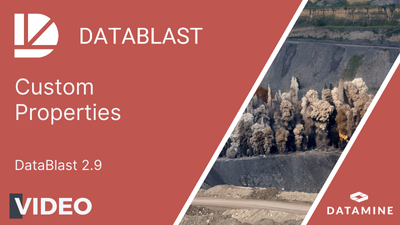Custom Properties
This video, recorded using a pre-release version of DataBlast Ignite 2.9, provides an introduction to custom properties.
In addition to the many pre-defined properties (see Pattern Properties and Hole Properties), you can define custom properties for your mine site, mine blocks, patterns and holes.
Example: When designing drill patterns, there are various categories of holes other than production holes. Each type may require a different implementation:
- Pre-split holes are charged differently.
- Touch coal holes are drilled more deeply and require touch intercept logging.
- Probe holes are flagged for further testing.
- Face holes are down-charged.
- Blast movement monitoring (BMM) holes are loaded with BMM balls instead of being charged with explosive.
You can use custom properties to identify such holes.
Custom properties are also useful where a calculated value is required. Examples:
- Export data with values meaningful for drillers and their drill systems by converting measurements from imperial to metric.
- Conform to government regulations by converting co-ordinates from local grid to Map Grid Australia (MGA).
Custom Property Display
Custom properties for your mine site display on Mine Site Custom Properties screen and the Site Maintenance screen (under Mine Site » Mine Site Settings » Custom Properties).
Custom properties for mine blocks, patterns and holes display in the Properties Pane.
Custom property values can be editable or calculated. Editable values are as most recently assigned; that is, the value is not affected by other properties or the state of the property target. Calculated properties are read-only and return the value based on the expression assigned to the property definition.
Custom Property Definitions
Before you can view or enter values for a custom property, you must configure the custom property definition. The custom property definition includes:
- The applicable object type: Hole, Hole Pattern, Mine Block or Mine Site.
- The field name as it will be stored in the database. Field names are prefixed with C_ and must be unique.
- One or more language definitions. For each language, you can define the category name under which the property displays, as well as the display name and description.
- The data type and a format string for that data type if required.
- The expression to calculate the value if required.
Calculation Expression Examples
- Average numeric fields from a list: Average(Pattern.Holes.DesignToe.Z)
- Convert numeric/date-time/boolean to string using a number format: FormatToString(dd-MMM-yy', [Pattern.MineSite.DrillImportDateValidFrom])
- Convert a string or object to a number, useful when Hole.Echelon returns 0000000X instead of just X. ConvertToNumber converts to a double, which can be used with the FormatToString.
- Convert numeric values: Convert_M_to_MM([Hole.DesignDrillDepth])
- Check if an item is in a list: InList('A_0', [Pattern.Holes.HoleIdentifier])
- List items using a separator: List(',',[Pattern.Holes.HoleIdentifier])
- Concatenate strings: 'Hole ID: ' + [Hole.HoleIdentifier]
Custom properties can be referenced in the calculation expression of other custom properties if required. For example, a particular mine site requires a highly customised hole ID for drill system integration. The following custom properties are defined, making it possible to have a custom hole ID of CEPIC-0850-C-232026-IF-4x7-2 for a particular hole.
| Target | Name | Data Type | Calculated? | Entered Value or Calculation Expression |
|---|---|---|---|---|
| Mine Block | SiteID | String | No | CEPIC |
| Pattern | Lote | String | No | 0850 |
| Mine Block | MineArea | String | No | C |
| Pattern | SiteDateTime | DateTime | No | 232026 |
| Mine Block | Lithology | String | No | IF |
| Pattern | DesignSpacing | Integer | No | 4 |
| Pattern | DesignBurden | Integer | No | 7 |
| Hole | CustomHoleID | String | Yes | [Hole.MineBlock.SiteID] + '-' + [Hole.DrillPattern.Lote] +'-'+ [Hole.MineBlock.MineArea] + '-' + FormatToString('yyMMdd',[Hole.DrillPattern.SiteDateTime]) + '-' + [Hole.MineBlock.Lithology] + '-' + [Hole.DrillPattern.DesignBurden] + 'x' + [Hole.DrillPattern.DesignSpacing] + '-' + ConvertToNumber([Hole.Echelon]) |
Custom Property Usage
In addition to viewing and editing custom properties in Site Maintenance or in the Properties Pane, you can use custom properties in text reports and CAD print borders. See Maintain Report Template Designs and Maintain CAD Print Borders.
Note: In an upgrade to DataBlast Ignite 2.9, any existing text strings for CAD print borders (that have values) are converted to custom properties with the Target of Mine Site, the Data Type of String and the Category of CAD Print Border Text. The Field Name, Display Name and Description indicate the CAD border and specific layout (P for portrait or L for landscape) if applicable. This specific configuration is to identify the converted text strings. New custom properties do not require this configuration in order to be used in a CAD print border.