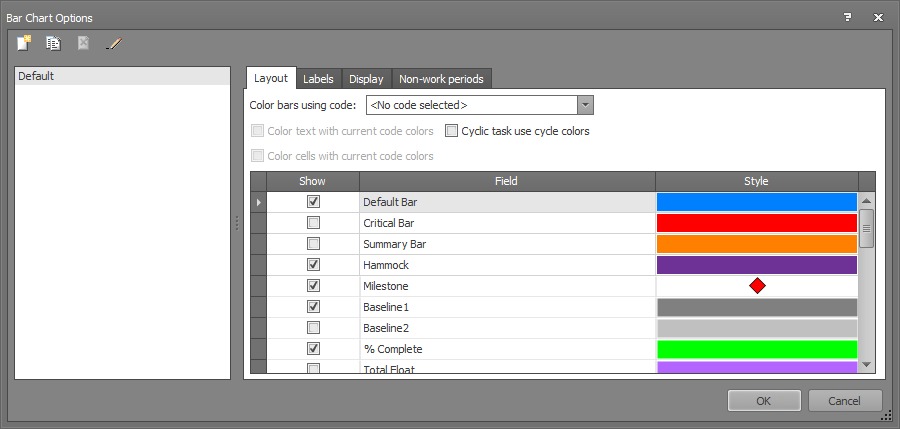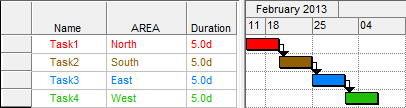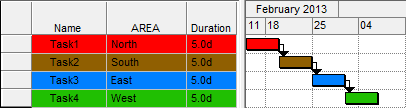Bar Chart Options: Layout
This tab allows you to select the Gantt bars to be displayed, their
color, symbol, or pattern.
The following table describes the fields on this tab shown below:
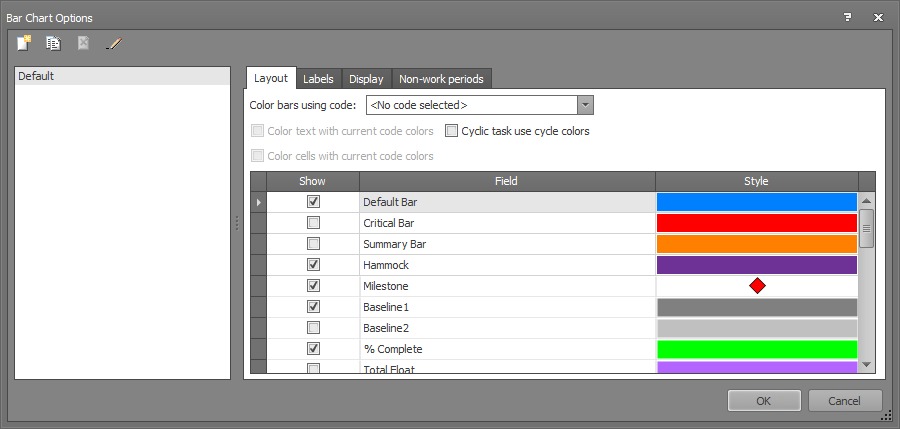
| Field
|
Description
|
| Color bars using code |
If you have defined Code Fields (with colors and patterns),
use the drop-down list to select the Code Field that you want to apply.
|
| Cyclical Tasks use cycle colors |
Click this box if the development is a cyclic task. |
| Color text with current code colors |
Uses the code colors
selected in Color bars using code to display text in the
table as follows: 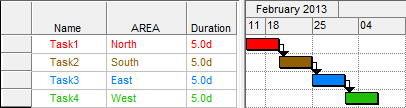
|
| Color cells with current code colors |
Uses the code colors
selected in Color bars using code to display cells in the
table as follows: 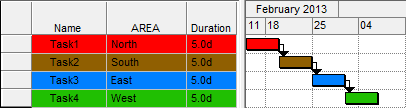
|
| Show |
Select this field to display the Gantt bar specified in
Field.
Deselect this field to hide the Gantt bar. |
| Field |
Specifies the Gantt bars to be displayed. Valid values
are:
- Default Bar - defines
the default appearance of the Gantt bars in the Gantt Chart.
This field is always displayed. - Summary Bar - selects
or deselects the display of a Summary Bar for each grouping of fields. By default, this field is not selected.
Note: You can have Summary Bars selected at all times but Summary
Bars only display if you have grouping defined. - Milestone - specifies the symbol that represents Milestone dates (tasks with zero duration).
By default, the symbol is a red diamond. To select another symbol, click
on the Format field, click Browse, and select the symbol that you want.
This field cannot be deselected. - % Complete - specifies
the bar that identifies Tasks assigned as partially or fully completed.
This is required for progress reporting. By default, this field is selected.
- Non-work Period
- select this field to display non-working periods, such as weekends,
holidays, and shut-down times for the project in the Bar Chart background.
This field helps in interpreting the visual representation of time frames.
- Critical Bar -
select this to display the Critical Path for the project. This is the
path of activities that defines the end of the schedule.
- Total Float - select
this to display the float of each task. This is the duration that
the Task could be delayed before it affects the critical path of the
project.
- Baseline - select
this to display any task baselines currently stored in the project. This is illustrated as a half bar. By default, this field is selected.
- Highlighted - select this to display coloring of
the row for any filtered tasks when highlighting is toggled on. This field
is toggled on by default when the filter highlighting option is activated
for the current filter.
- Dependency Lines
- specifies the visual display of task links. By default, this field is selected.
- Date Line - select
this field to display the current date of the project as a vertical line in the Gantt chart. By default, this field is not selected.
- Sheet Lines (printer
only) - select this to display the horizontal lines separating Activities in the Task Grid for any prints. By default, this field is selected.
- Chart Lines (printer
only) - select this to display the horizontal lines separating Activities in the Bar Chart for any prints. By default, this field is selected.
- User Defined Line# - select this field to display be able to display the corresponding lines that you selected in the
Task Information Screen - Lines tab. By default, this field is not selected.
|
| Format |
Specifies the format of the Gantt display.
To change the format, click in the Format field. The  button displays. click button displays. click  and select the
format that you want. and select the
format that you want. |
| OK |
Click to save your changes and close the screen. |
| Cancel |
Click to lose the changes you made and close the screen. |
| Help |
Click to display the help for this screen. |
Related topics and activities