Automatic Numbering
LandTracker automatically assigns unique identifiers to asset fields, such as agreement numbers. You can define the identifier structure, which includes a number between 3-8 characters, incremented by 1 or by a custom value, like increments of 100, for example.
You can include fixed text, numbers, or the asset subtype code (for example, agreement type) in the identifier. If the subtype is included, the number sequence can be made unique to each subtype if needed.
In the example below AGR is fixed text, hyphens separate it from the subtype code, then a a four-digit sequence.
| Agreement Type | Code |
|---|---|
| Access Agreement | AGR-AA-0101 |
| Access Agreement | AGR-AA-0102 |
| Access Agreement | AGR-AA-0103 |
| Access Agreement | AGR-AA-0104 |
| Joint Venture | AGR-JV-0001 |
| Joint Venture | AGR-JV-0002 |
| Joint Venture | AGR-JV-0003 |
Adding a Sequence
The sequence is appended to the relevant template as an endnote, see Editing Templates.
When assigning an endnote to the Code field, it needs to be added to the code at the top of the template. It does not function if assigned in the Summary table.
In the example below, auto numbering is applied to the Code field.

The endnote is entered as AutoNumber="Specify Format". In the following example, the format chosen is "0000".

The format can contain any of the following:
-
Prefix (optional)—Text that can include a hyphen, forward-slash, full-stop, and/or underscore.
-
Asset Type Code (optional)—The Code field from the templates table on the asset template. This is entered into the endnote as {subtypecode}.

-
Flag for separate sequence on each subtype (optional)—Enter subtype code as {subtypecode+}. Results based on above example with and without this flag are:
-
Without flag—ALA0001, ALA0002, CA0003, JV0004, ALA0005
-
With flag—ALA0001, ALA0002, CA0001, JV0001, ALA0003
-
-
Middle text (optional)—Text that can only include a hyphen, forward-slash, full-stop, and/or underscore.
-
Sequence number—3-8 digits entered as zeroes to indicate how many digits to include. Leading zeroes are entered to allow accurate sorting.
-
Suffix (optional)—Text that can include a hyphen, forward-slash, full-stop, and/or underscore.
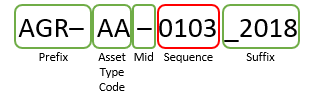
Examples of auto-number sequences:
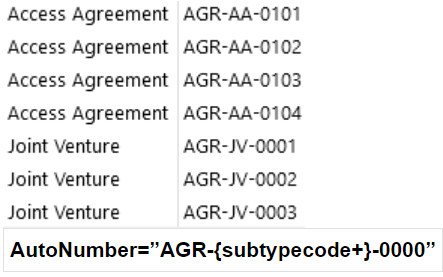
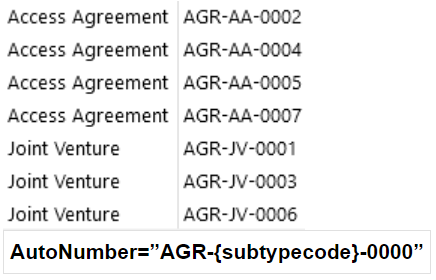
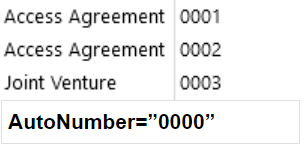
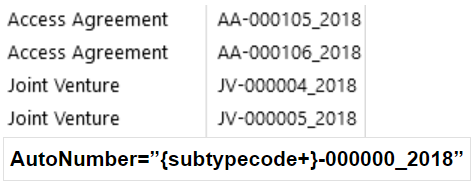
Application Settings
Important: Keep the Application Settings screen closed during asset additions to prevent duplicating numbers.
The last number used in each sequence is sorted in the Application Settings. The number is incremented each time a number is used.
If you manually assign a number, such as during bulk imports, and it fits the sequence format, it increments to the highest allocated number to avoid duplicates.
The default increment in application settings is 1, so the sequence increases by 1 each time it is used.
To change the increment in application settings:
- Open the Application Settings screen.
- Select Application.AutoNumber in the Data Grids.
- Expand Xml Details.
- In the relevant Sequence Type row, update the Increment="x" to the number you want to increment by.
Updating the Structure of a Sequence or Cancelling Auto-Numbering
To modify or remove an auto-numbering sequence, update the Asset Templates and import it into LandTracker, see Manage Asset Templates. The change applies to new records but does not affect existing numbers.

