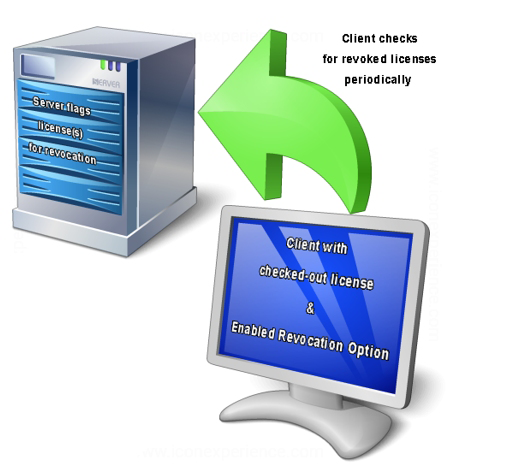License Revocation
Introduced in License Services version 5.3, the Revoke License function grants a way of returning licenses to a server that may no longer be in use, freeing them up for other users of the same server.
License revocation can be useful for organizations adopting a license server than spans multiple departments and/or geographical locations, particularly where multiple time zones are involved.
Server Requirements
The Revoke License option is available on the server, providing:
- You are running License Manager on the server, as a local Windows administrator
- Licenses are checked out to a remote machine (this function doesn't apply to locked/leased licenses)
- The client machine(s) that are currently securing the license(s) are accessible via the LAN or WAN network
- The client machine(s) that are currently securing the license(s) have an enabled License Revocation function
- An active/valid Department Server Key must be installed. If this is not installed, you will not be able to access the Revoke License Function
- The machine is set up as server, i.e. the Allow licenses to be served to clients option is enabled on the Options screen of License Manager (Network License Server tab).
All conditions must be met in order to revoke licenses on the server machine.
One or more licenses can be revoked in the same License Manager session. Once revocation has been triggered, licenses flagged for revocation will be returned to the server the next time a check is made by the client machine(s).
Once revoked, previously checked-out licenses are no longer available to client machines. At this stage, standard licensing behaviour is adopted; any subsequent attempt to run a licensed command or application (in the absence of a locally-installed license) will display the standard server license list from which the same or another license can be selected for check-out or locking.
Where a license is checked out to a machine that has been disconnected from the network, a license can still be flagged for revocation, but revocation will not occur until the client machine is reintroduced to the network.
Client Requirements
License revocation options are set up on each client machine. These controls determine if a check for revoked licenses is made, and how often.
You can access these settings providing:
- You are running License Manager on the client machine, as a local Windows administrator
- No Department Server key is installed on the client machine
How a License is Revoked
License revocation requires administrative access to the server running Datamine License Services version 5.3 or later.
Providing the necessary conditions are met, revocation uses the following process to return one or more client licenses to a server:
Periodically, license services clients (running License Services version 5.3 or later) will check the connected server (or servers, if multiple servers are set up) to see if currently checked-out licenses have been flagged for revocation.
How often this checking occurs is controlled on each client machine (local administrators have access to client revocation options). By default, each client will check each connected server for revoked licenses every 15 minutes. The minimum checking period is per minute.
If the licensing client detects that a checked-out license has been revoked, the check out of that license is cancelled and the license becomes available again on the server.
For more information, consult the following procedures.
Revocation Procedures
The following procedures cover common usage of the Revoke License function in Datamine License Services.
If you can’t find the information you need below, please contact your local Datamine office for guidance.
Note: All of the procedures listed below will require a user account with Administrative access to the local host.
How do I Revoke a License?
To revoke a license, your current configuration must match the criteria described in the Overview section of this document. Licenses are revoked using the server installation of License Manager.
-
As a local Windows Administrator, use the Run as Administrator option to launch License Manager on the server, for example:
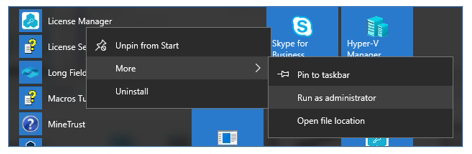
Important: Revoke License and associated revocation functions are only available if License Manager is run as a local Administrator.
-
When License Manager starts, a list of all licenses currently managed by the server is displayed.
You can only revoke checked-out licenses. These are indicated by a populated Checked Out To column, for example:
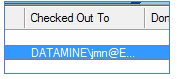
-
Right-click each license you wish to revoke and select Revoke Checkout:
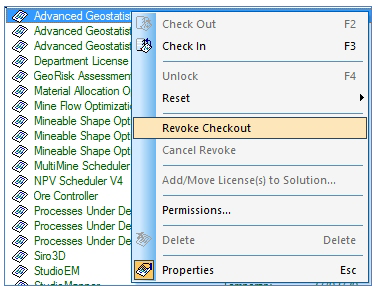
If this option is not available, it is because one or more of the following is true:
-
You are not a local administrator of the Server machine
-
The selected license is not currently checked-out (refresh the view of the licenses on the server to see if it has been recently checked in – the list is not automatically refreshed).
-
The license has already been revoked.
License revocation requires both server and client to be set up to invoke this functionality when requested. If a client machine has not been set up to check for license revocation, licenses will remain in the ‘waiting revocation’ state until the Cancel Revoke command is used, or the client currently securing the license is configured to activate revocation.
- The selected license is now flagged for revocation.
-
On each enabled client machine a periodic check will be made to see if checked-out licenses in use have been revoked. During this time, the server will display the revoked license in purple, for example:

Note: During the revocation waiting period (as determined by client settings – see “How do I change the revocation check frequency on a client machine?”) you can cancel the revoke function (see “How do I cancel license revocation?”)
After the revocation waiting period, the license will be removed from the client machine and made available on the server. It can then be locked or checked-out by any machine/user that has permission to do so.
How do I enable license revocation on a client machine?
Each client running Datamine software, connected to a remote licensing server, will check periodically to see if any of the licenses currently assigned to the local machine have been revoked by a server administrator.
To configure a client machine to check for revoked licenses, you must be a local Administrator of the client machine. License Manager client revocation check settings can only be accessed by a client machine (i.e. not configured as a server) and running License Manager with administrative privileges.
By default, license revocation is enabled on each client, and set to check for license revocations on each connected server every 15 minutes.
If disabled, license revocation can be enabled with the following procedure:
- On the client machine, run License Manager as an administrator. Revocation settings are only available to local administrators.
- With License Manager running, open the Options screen.
- Select the Cleanup tab.
-
In the License Revocation section, ensure Automatic revocation of checked-out licenses is checked.
- Choose how often you want this client to check for revoked licenses. The default is 15 minutes. The minimum check is 1 minute.
- Select the License Service tab and click Restart.
-
Click OK and close License Manager.
The client machine is now configured to check for revoked licenses.
How do I change the license revocation checking period?
By default, license revocation is enabled on each client, and set to check for license revocations on each connected server every 15 minutes.
This means that, once a license is revoked on a server, it can take up to (a maximum of) 15 minutes to revoke a license. It may be revoked more quickly, depending when the last occurrence of a client check occurred.
You can change the frequency of these checks using License Manager, on each client machine, as a local administrator.
- On the client machine, run License Manager as an administrator. Revocation settings are only available to local administrators.
- With License Manager running, open the Options screen.
- Select the Cleanup tab.
- In the License Revocation
section, ensure Automatic
revocation of checked-out licenses option is checked.
- Choose how often you want this client to check for revoked licenses. The default is 15 minutes. The minimum check is 1 minute.
- Select the License Service tab and click Restart.
-
Click OK and close License Manager.
The client machine is now configured to check for revoked licenses.
How do I cancel license revocation?
During the license revocation waiting period (as determined by each client machine setting), licenses appear in purple on the server listing, for example:

To cancel revocation before it occurs:
- Refresh the license list to ensure revocation hasn’t already
occurred (the license list is not automatically refreshed after
each revoke/checkout/checkin etc.):
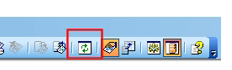
- Right-click any license awaiting revocation and select Cancel Revoke.
Note: Once a license has been successfully revoked, it cannot be automatically re-issued to the original machine using the Cancel Revoke function. The client in question will need to check out or lock the license again to retain it.
Once selected, revocation is aborted and no changes will be made to the client machine at the next occurrence of a local revocation check.
Related topics and activities