project-points-to-wf-in-view ("pti")
See this command in the command table.
To access this command:
-
Edit ribbon >> Project >> Points to Wireframe in View.
-
Using the command line, enter "project-points-to-wf-in-view"
-
Use the quick key combination "pti".
-
Display the Find Command screen, locate project-points-to-wf-in-view and click Run.
Command Overview
Project selected points onto a wireframe surface that is lying directly behind the selected points, along the line of sight.
For example, in the following image, 3 points are positioned above a wireframe surface, and were defined from a side (east-west) view.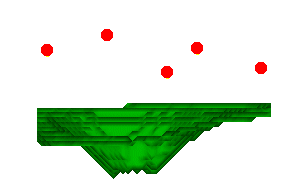
A plan view is selected:
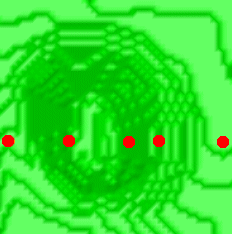
The command is run and the view is set to 'east-west' (see View Orientation), revealing the following view:
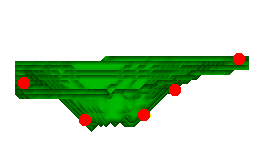
Tip: Preselecting multiple points allows you to run this command for all selected points.
Command steps:
-
Select a point (or points) in any view.
-
Run the command.
Points are projected onto the nearest wireframe, away from the line of sight.
Note: Wireframe surfaces should be positioned directly 'behind' the selected points for a valid surface to be found for projecting.
Related topics and activities

