|
|
Bench Settings Extruding mining block outlines to form bench blocks |
Benches
-
This topic relates to the Extrude outlines as mining blocks option in the Select Data panel.
Setting Up and Using Benches Options
The Default bench height, specified in meters, is used to determine the toe elevation of a bench according to the String Position as follows:
-
Crest: Toe RL = String RL – Bench Ht
-
Mid-Bench: Toe RL = String RL – (Bench Ht/2)
-
Toe: Toe RL = String RL
If DPLUS and DMINUS are used then:
Bench ht = (DPLUS + DMINUS)/2
|
|
If you choose to perform an automatic search for bench exits, the Vertical search tolerance is considered relative to the toe reference level and is plus or minus. |
The Vertical search tolerance, for the String Position options shown on the Select Data panel, using a default bench height, can be illustrated as follows:
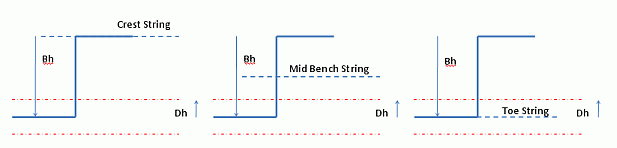
Using a variable bench height (DPLUS and DMINUS option) can be illustrated as follows:
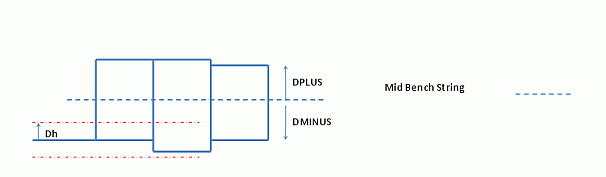
|
|
|
|
|
Related Topics |
|
|
Project
Settings - Select Data Project Settings - Field Treatments Project Settings - Settings Show Mining Blocks |


