|
|
Set up calendars to define the Mine Calendar |
The Mine Calendar
![]()
To access this panel:
-
In the Scheduling Setupdialog, select the Calendars | Mine option
The Mine panel is used to define non-working and downtime days for the whole mine.
A Mine calendar controls downtime for all schedule components, for example in the event of full shutdowns or non-working hours.
Excel Data
Date, time and duration calendar data can be copied and pasted into the Non-Working days grid and the Non-Standard Days grid from Excel.
Create a new row in either table using Add, position the cursor into the first row/column to contain copied data, then copy from the clipboard.
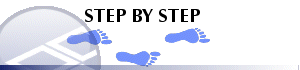
Adding Non-Working and Non-Standard Days
-
In the Non-Working Days or Non-Standard Days table, click Add.
If defining non-standard days (representing downtime events), you can also choose to Add Multiple, letting you define multiple non-working dates based on a recurring pattern (see "Adding multiple non-standard days", below). -
In the Define Time Period dialog, define the From and To dates, click OK
Removing Days
-
In the Non-Working Days or Non-Standard Days table, select the required item or items in the grid. You can select and drag to select multiple items, or click twice with the <SHIFT> key held down to select all table records between the two clicks.
-
Click Remove. All currently highlighted dates will be removed.
Adding Multiple Non-standard Days/Downtimes
You can quickly define a pattern of downtime events using the Define Multiple Time Periods dialog.
-
In the Mine Calendar panel, Non-Standard Days (Downtime) section, select Add Multiple.
-
In the Define Multiple Time Periods dialog, enter the start (From) and end (To) downtime phase.
-
Choose the daily Pattern of the downtime event (Daily, Weekly etc.)
-
Choose the duration of the recurring downtime pattern. You can choose to End by a particular date (meaning downtime will not be applied on the specified date) or you can define a number of occurrences, after which the downtime pattern is cancelled.
-
Click OK to add all downtime dates/times for the specified range and pattern to the Mine Calendar panel.
Dates will be added to the Mine Calendar, appending any dates already there.

Field Details:
The following fields are available in this dialog's tab:
Non-Working Days:
Add: click this button to add a non-working date to the list using the Define Time Period dialog.
Remove: click this button to remove the selected a non-working date from the list.
Non-Working days grid:
From Date: non-working day's start date.
To Date: non-working day's end date.
Duration: non-working day's duration.
Non-Standard Days (Downtime):
Add: click this button to add a non-standard day to the list using the Define Time Period dialog.
Remove: click this button to remove the selected non-working date from the list.
Non-Standard Days grid:
Date: non-standard day's date.
From Time: non-standard day's start time.
To Time: non-standard day's end time.
Duration: non-standard day's duration.
|
|
Related Topics |
|
|


