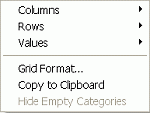|
|
Check Haulage
To access this dialog use one of the following:
-
Activate the Schedule ribbon and select Validate | Haulage.
The Check Haulage dialog is used to calculate the cycle times and summary truck times for a selected Block, using the associated haulage route and equipment parameters.
This allows you to check a route between a selected block or if no selection has been made, between a stockpile, and a destination of your choice following the available roads within the project.
This function provides verification that a route
is feasible and is taking the expected amount of time.
Field Details:
Bench Haul: this group contains the bench haul parameters.
Bench Exit ID: select a suitable Bench Exit ID value from the list.
Distance: distance from Block to Bench Exit node.
Cycle Time Loaded: loaded truck cycle time (mins).
Cycle Time Empty: empty truck cycle time (mins).
Ramp Haul: this group contains the ramp haul parameters.
Sector ID: select a suitable Sector name from the list.
Cycle Time Loaded: loaded truck cycle time (mins).
Cycle Time Empty: empty truck cycle time (mins).
Surface Haul: this group contains the surface haul parameters.
Sector ID: select a suitable Sector name from the list.
Cycle Time Loaded: loaded truck cycle time (mins).
Cycle Time Empty: empty truck cycle time (mins).
Dump Haul: this group contains the dump haul parameters.
Sector ID: select a suitable Sector name from the list.
Initial + Incremental Time: time (mins).
Cycle Time Loaded: loaded truck cycle time (mins).
Cycle Time Empty: empty truck cycle time (mins).
Block: this group contains the mining block parameters.
ID: selected mining block's ID.
Category: select a material category from the list.
Tonnes: block category tonnes.
X: block X coordinate.
Y: block Y coordinate.
Z: block Z coordinate.
Equipment: this group contains the equipment parameters.
Truck: select a suitable truck class from the list.
Loader: select a suitable loader class from the list.
Summary: this group contains the summary time and trip information.
Queuing (mins): calculated total queuing time (mins).
Loading (mins): calculated total loading time (mins).
Dumping (mins): calculated total dumping time (mins).
Trip Time (mins): calculated trip time (mins).
Number of Trips: calculated number of trips required to haul the entire block category from source to destination.
Total truck Hours: total truck time (hours) for the selected block .
Update Log: click this button to save the current haulage calculation details to the file ISTS_CheckHaulage.csv.
Cancel: click this button to clear the file ISTS_CheckHaulage.csv.
Bench to Destination or Stockpile to Destination Haulage Check?
When a block(s) is selected, bench to destination calculations are available and when no blocks are selected stockpile to destination calculations are available.
|
|
There are no checks on what routes are available and it is up to the user to select routes that make sense. |
Formatting the Table Grid
-
Right-click on the table grid and select Grid Format.
-
In the Grid Format dialog, define the required settings.
|
|
The following context menu options are available when the menu is displayed by right-clicking in the grid:
Field Details: Columns: select a column to report by unique column values for the selected period; select [Fields in Table] to reset the columns to default view. Rows: select a row to report by unique row values for the selected period; select [Fields in Table] to reset the columns to default view. Grid Format: display the Grid Format dialog (see above). Copy to Clipboard: copy the contents of the displayed grid to the clipboard. Hide Empty Categories: this pane lists the available table grid columns.
|
|
|
Related Topics |
|
|
Show/Hide
Reserves |