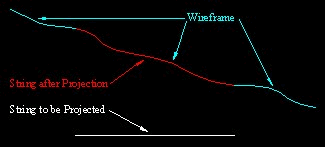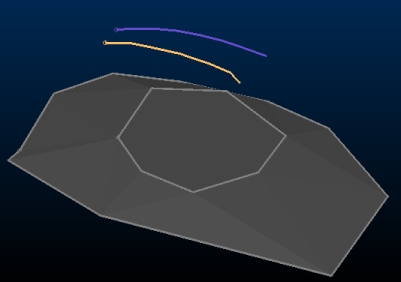Autolayout: Project Strings to Wireframe
To use this autolayout action:
-
Edit Automated Design Rules screen >> Action >> Project to Wireframe.
Note: This autolayout action can be used to project qualifying string data to a wireframe surface or solid as part of automated design.
Below is an example of projecting a string to a wireframe. The flat string takes on the contours of the wireframe after projection. Thus the total segment length of the string increases after projection.
To use this action, a wireframe file must exist either within the current project or as a physical file on disk.
Design data that passes any specified filter will be projected (if possible) to the nominated wireframe. If projection is impossible, string data will not be modified.
Project Strings to Wireframe Example
In this example, two strings comprise an FXS design file. One carries a design definition of 'Access1' (Yellow) and the other 'Access2' (purple):
The requirement is to project 'Access2' to a wireframe volume representing an operational constraint, whilst leaving 'Access1' in its original position.
Filtering the data to only use one of the strings is done using the Edit Automated Design Rules screen, selecting an Input Filter of Design Definition: Access2.
There is no Output Design Definition as existing data is being modified, not new data created.
The Project Wireframe Settings screen is used to select the target wireframe and the direction in which strings are projected. In this case, a vertical projection is required so the XY Projection Plane is required.
In this case, it isn't necessary to preserve the original string data, so Keep Original Stringsis unchecked.
Processing the design rule will now project one of the strings to the wireframe without affecting the other:
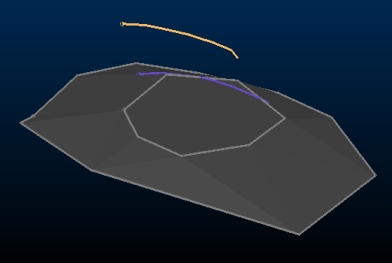
Autolayout Action Options
The Project to Wireframe Settings screen has the following options:
-
Wireframe – Use the browse button to pick a wireframe from the project, or select a file on disk.
-
Projection Plane – Enter the plane to be used for projecting string data. By default, a vertical (XY plane) projection is selected, although XZ and YZ plane options are also available.
-
Keep Original Strings – Choose if you wish to project a clone of the original string (selected), or move the original string (deselected).
Related topics and activities