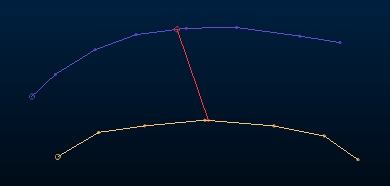Autolayout: Create Line Between
To use this autolayout action:
-
Edit Automated Design Rules screen >> Action >> Create Line Between.
The Create Line Between function allows you to create strings which run between two other strings. For example, you could use this function to create raises which run from each traveling way to the corresponding traveling way on the next level.
Setting up the rules for for this action is similar to setting up the rules for creating automatic dependencies.
To construct a conjoining string, it is necessary to 'search' for neighbouring string data within a given distance. A string will then be construct "From" one string "To" another. The From and To precise locations are defined using filters. So, you could create design strings than join stope access drives with service drives, for example or to join the base of a decline with a primary access drive.
Within the Create Line Between Strings screen, the term "Finder" is used to describe a position within a design string. For each generated string, a "From" and a "To" point need to be calculated. This is based on design string segment's landmark positions, and their proximity to another string segment.
Measures can be taken either from the Start, Middle or End of a string segment.
Link strings will be created between all qualifying design string data segments.
To check for proximal string data, a search shape is used. This will need to be set up in advance using the Edit Search Geometries form (there is a button in the bottom left corner of the screen for easy access).
The search radius is relevant to 3-dimensional space , and can therefore be thought of as a sphere with the center being theSearch Origin. The Search Origin can be referenced by either the From or To position, depending on what Search Position you choose.
Create Line Between Example
The image below shows two design strings, each connected to a different design definition (in this case "Stope_Access" and "Stope2_Access"). These strings are approximately 75m apart in the centre of each string.
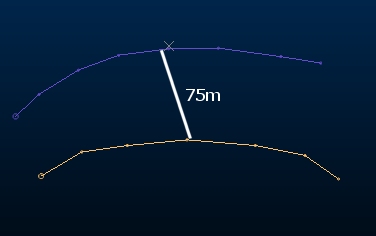
The requirement is to introduce a cross cut to join the two tunnels.
A search geometry (an 80m sphere) is set up using the Edit
Search Geometries dialog.
A rule is defined with the [Create Line Between] action and the following settings:
-
From Location Finder
-
Filter: *FXS Stope_Access
-
String Position: Middle
-
To Location Finder
-
Filter: *FXS Stope2_Access
-
String Position: Middle
-
Search Position: Start (as only two strings are involved, this setting isn't important - where more strings exist, it can become valid).
-
Search Geometry: 80m Sphere (previously-defined).
Processing the above rule generates a link string between the two originals:
Autolayout Action Options
The Create Line Between Strings screen contains the following options:
-
From Location Finder
-
Filter: select an existing user, design type, design definition or group position filter to determine what constitutes "From" data.
-
String Position: select if a string will join other data from the start, middle or end of the From string segment.
-
To Location Finder
-
Filter: select an existing user, design type, design definition or group position filter to determine what constitutes "To" data.
-
String Position: select if a string will join other data from the start, middle or end of the To string segment.
-
Search Position: choose if a search for proximal data will be made from the origin (From) or destination (To) string data. This can become important where several string segments exist.
-
Search Geometry: select a previously defined search geometry. This will be used to test the proximity of the origin and destination string data.
Related topics and activities