Edit Automatic Attributes by Grid
To display this screen:
-
In the Edit Attributes panel, choose the Grid Application Method and click browse inside the Automatic Attribute Settings column.
This panel is used to define the string file name that will be used during activity processing to derive and apply the relevant value(s). This string file will contain closed string entities (outlines) that, if they encompass processed activity points, the value corresponding to the selected Copy Column will be applied.
For example, if a string file containing multiple boundary strings (representing a top-down silhouette of operational zones, as defined by the ZONE attribute) is selected, each processed activity will 'receive' the value of the ZONE attribute if it falls within the boundary of any included closed perimeter.
If you are defining an alphanumeric value, and select numeric attribute (or vice versa), you will be warned that there is a mismatch. If specifying an alphanumeric attribute, the field length (Size, on the Edit Attributes panel) is also important. Whilst you can still select an attribute of greater length than your definition, you will be also be instructed that this is the case.
Note: Volume-based attributes are applied during processing.
Managing Filter Rules
Automatic attributes are assigned based on a series of filters, which define the scope of the attributes to be modified. You can set up as many filter-based rules as you like.
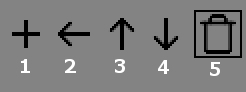
- Add a preexisting filter rule.
- Insert a new filter rule above the selected item.
- Move the filter rule up in the list (this will be applied in preference to those above)
- Move the filter rule down in the list (this will be applied after those above)
- Remove the filter rule for attribution. Note that this will not delete the corresponding filter.
For each rule, select a Filter Name (you can define new filters using the button in the bottom left of the panel), then specify the file name containing your outline(s). Qualifying points will receive attribute values of the specified Copy Column.
Attribute values will be applied in the top-bottom order specified on this panel.
Click OK to return to the Edit Attributes screen.
Related topics and activities

