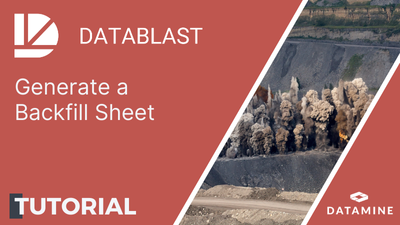Generate and Print a Backfill Sheet
This video, recorded using an earlier version of DataBlast Pro, provides an example of how to generate and print a backfill sheet.
A backfill sheet is a report of the long holes in a drill pattern. The report is designed to be printed and sent to the team who will backfill holes as required.
The design and content of the report is fully customisable. A typical backfill sheet may have fields for the backfill operation, including the date and operator. For each hole, the report lists the hole ID, drilled depth, target charge depth and dip depth. DataBlast Ignite calculates the required backfill depth for each hole according to the tolerance set in the drill pattern type. See Maintain Drill Pattern Types. There is space for confirming the backfilling of each hole.
Note: If Use Any Measured Depth when Calculating Backfill is not checked in the mine site settings (see Advanced Mine Site Settings), the backfill amount is only calculated if the dip depth has been entered. See Enter Dip Data or Import a Measure Log.
After the backfilling operation, you can update the measured depth and condition of each hole. See Enter Backfill Data.
Activity Steps
- Select the Measure module.
- Select a drill pattern in the DataBlast Items Tree.
The drill pattern displays in the Viewport.
- Ensure that the drill pattern is the active pattern. See Make a Pattern Active.
Tip: If you filter the holes so that only the measured holes display, only those holes are included in the backfill sheet. See Filter Displayed Holes.
- On the Measure Ribbon Menu, in the Backfill group, click Backfill Sheet.
If the drill pattern (or your selection of holes in the pattern – see Select Objects in the Viewport) includes holes that are not long, you have the option to include all holes in the backfill sheet or only the long holes.
If Simplified Backfill is checked in the mine site settings, you have the option to select whether you want to create a backfill pattern.
If Simplified Backfill is unchecked, a backfill pattern is always created.
- If a backfill pattern is being created, the Backfill Pattern screen displays:
- Enter a Name for the backfill pattern.
- Click OK.
- The Report Designer screen displays a print preview of the backfill sheet.
Note: If there is more than one Backfill Sheet report template (see Maintain Report Templates), the Report Template Selection screen displays. Select the required template and click Select.
- To print the report, click Print and adjust print settings as required.
- To edit the design of the report or maintain report templates, see Maintain Report Template Designs.