Resource Information: Availability
You can create resources when either the Cross Tab or Resource Bar Chart views are active.
The following table describes the fields on this screen shown below:
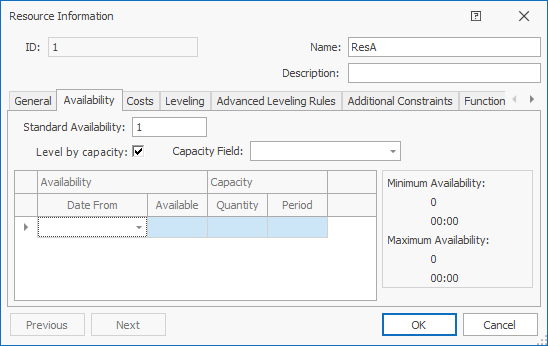
| Field | Description |
|---|---|
| Standard Availability | Specifies the standard percentage availability of this resource.
Enter the value as a decimal percentage. For example, if the resource is available 80% of the time, enter 0.80. If the resource is available 100% of the time, enter 1. If you enter a value greater than 1, DTS assumes that you have more than one resource unit available. |
| Level by capacity | If this field is selected, the resource is leveled by resource capacity during the leveling process. When checked, the Capacity Field,
Quantity and Period fields are made visible. These fields, together with the Available field determine resource capacity.
If this field is not selected, the resource is leveled by number of resources. Use the Standard Availability or Available fields to specify the 'number of' parameters. By default, this tickbox is not selected. |
| Capacity Field | Specifies the production field you are entering capacity for in the Available, Quantity and Period fields. This production field
is used when leveling by capacity. The drop-down lists all production fields from the project settings.
|
| Date From | Specifies the date when the 'number of availability'/'capacity availability' changes - used to forecast the resource availability/capacity over time.
As resources age, their availability/capacity can change. To cater for this, you can enter the date from which you want to vary the availability/capacity of the resource. You can also use this field to cater for the availability of the crew required to use the resource, for example, if you need to cater for vacation time. You can enter as many changes as you want by adding more lines. |
| Available | Specifies the percentage availability of the resource from this date. This field is used when leveling by number of resources, as well as capacity.
Enter the value as a decimal percentage. For example, if the resource is available 60% of the time, enter 0.60. If the resource is available 100% of the time, enter 1. If you enter a value greater than 1, DTS assumes that you have more than one resource unit available.
|
| Quantity | The quantity, together with Available and Period fields, specifies the capacity of the resource from this date. The capacity availability relates to
the production field specified in the Capacity Field drop-down.
|
| Period | Specifies the period, or unit of time, that the Available * Quantity capacity relates to. Select a valid value from the drop-down list. By default, this value is
set to Minute.
|
| Previous | Click to display the Resource Information screen of the previous resource that you have defined.
|
| Next | Click to display the Resource Information screen of the next resource that you have defined.
|
| OK | Click to accept all the changes you made and close this screen. |
| Cancel | Click to cancel all the changes you made and close the screen. |

|
Click to display the help for this screen. |
Related topics and activities

 Available resource capacity is defined as (<Available>*<Quantity>)<Unit>/<Period>, for example, (2*500)t/d.
The unit is implied by the production field selected in the capacity field drop-down.
Available resource capacity is defined as (<Available>*<Quantity>)<Unit>/<Period>, for example, (2*500)t/d.
The unit is implied by the production field selected in the capacity field drop-down.