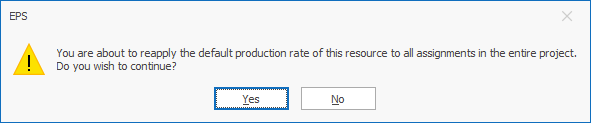Resource Information: General
You can create resources when either the Cross Tab or Resource Bar Chart views are active.
The following table describes the fields on this form shown below:
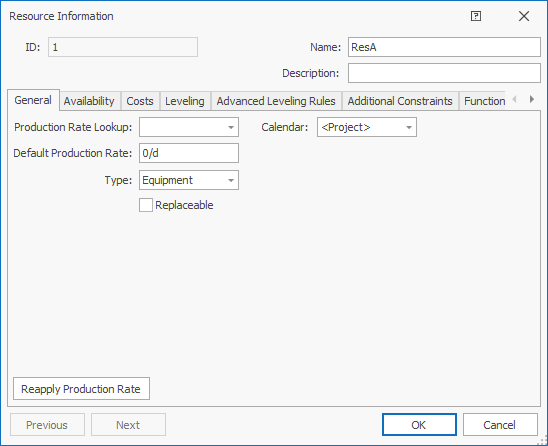
| Field | Description |
|---|---|
| Production Rate Lookup | The production rate table that you want to assign to the resource.
Select a valid value from the drop-down list. Production rate tables are defined using the Production Rate Tables entry of the Project Settings screen. For more information, see Create Production Rate Tables. |
| Calendar | The calendar that you want to use for this resource.
Calendars are defined using the Calendars entry of the Project Settings screen. For more information, see Create Scheduling Calendars. |
| Default Production Rate |
Specifies the default production rate of the resource.
|
| Type | The main purpose of this categorisation (currently) is to be able to separate equipment and labour costs. |
| Replaceable | When checked, this indicates that the resource is a generic resource (generally used to do planning a long time in advance), which can be replaced by a specific resource as you get closer to the time when the work takes place and have an idea which specific resource will perform the work. This flag is used in conjunction with the data on the Functions (skills) tab. |
| Reapply Production Rate | Click to reapply the default production rate of this resource to all the resource assignments in you entire project. This is required if you change the default rate of the resource
and wish to update this rate to all tasks that are assigned to this resource.
A warning message displays asking you to confirm that you want to continue with this operation: |
| Previous | Click to display the Resource Information screen of the previous resource that you have defined.
|
| Next | Click to display the Resource Information screen of the next resource that you have defined.
|
| OK | Click to accept all the changes you made and close this screen. |
| Cancel | Click to cancel all the changes you made and close the screen. |

|
Click to display the help available for this screen. |
Related topics and activities

 This field is not used in Resource Leveling.
This field is not used in Resource Leveling.