Schedule Home Ribbon
The Schedule view is the default view when you open
a new schedule.
Other data views include the Pivot Table view, Dashboard
view and Flowchart view. Each view has its own Home ribbon.
The Home ribbon provides a range of commonly used commands relating to schedule management.
| Group |
Commands |
| Clipboard |
-
Copy – Copy the current selection to the
clipboard. The Copy drop-down has an option to Copy (Text) With Header.
-
Cut – Cut the current selection to the clipboard.
-
Paste – Insert the clipboard contents into the
currently selected location.
|
| Find |
-
Find – Search for a
specified value in a selected field. You can also press Ctrl+F. This option is disabled in the Crosstab View and
Resource Bar Chart. See Find.
-
Replace – Find and
replace a value in a selected field. You can also press Ctrl+H. The Replace
drop-down has an option to
Replace Dependencies.
The Replace button is disabled in the Crosstab View and
Resource Bar Chart. See Replace
and Replace Dependencies.
-
Locate Bar - aligns
the selected task to the left-hand edge of chart. This option is
disabled in the Crosstab View. See Go to Selected Task.
|
| Editing |
-
Assign - selecting this options permits the addition
and removal of resources. You can also press Ctrl+A. See
Add/Remove Assignment.
-
Link - creates dependencies between selected tasks within the
Task List. You can also press Ctrl+F2. This option is disabled in the Crosstab View and Resource
Bar Chart. See Link Tasks.
-
Unlink - removes dependencies between selected tasks. This option
is disabled in the Crosstab View and Resource
Bar Chart. See Unlink Tasks.
-
Project Settings - edits the project settings. The
Drop-down opens the
Project Settings Screen.
|
| Bookmarks |
-
 Toggle Bookmark – Bookmark
the selected task(s) in the
task table area. If you click this button again, the
bookmark(s) is removed. Toggle Bookmark – Bookmark
the selected task(s) in the
task table area. If you click this button again, the
bookmark(s) is removed.
Note: When you bookmark a task, the bookmark symbol displays in the indicator column
of the bookmarked task in the Task Table area:
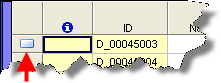
|
| Sort, Filter, Group |
Task Sorts – Select a task sort from the drop-down list.
 Task Sort – Edit task sorts in
the Project Settings. See
Tasks Sorts.
Task Sort – Edit task sorts in
the Project Settings. See
Tasks Sorts.
 Ascending
Sort - – Sort tasks in ascending order based on the
currently selected column in the task table.
Ascending
Sort - – Sort tasks in ascending order based on the
currently selected column in the task table.
 Descending
Sort – Sort tasks in descending order based on the
currently selected column in the task table. Descending
Sort – Sort tasks in descending order based on the
currently selected column in the task table.
 Intelligent Scroll – Ensures that tasks stay in view while scrolling vertically
when sorting by date. Intelligent Scroll – Ensures that tasks stay in view while scrolling vertically
when sorting by date.
Task Groupings – Select a task grouping from the drop-down
list.
Task FiltersSelect a task filter
from the drop-down list.  Task Filters – Edit task
filters in the Project Settings. See
Task Filters.
Task Filters – Edit task
filters in the Project Settings. See
Task Filters.
 Highlight
or Show only filtered tasks – If checked, all
tasks are visible and filtered tasks are highlighted. When
switched off, then only filtered tasks are visible. Highlight
or Show only filtered tasks – If checked, all
tasks are visible and filtered tasks are highlighted. When
switched off, then only filtered tasks are visible.
 Clear
Filter – Clear the current filter. Clear
Filter – Clear the current filter.
|
| Outline |
|
| Date Range Filter |
See Date Range filter
-
From – Set the start of the date range for filtering.
-
To – Set the end of the date range for
filtering.
-
Filter Period – Define the period
length by which the date filter moves backwards and
forwards when the adjacent relevant button is clicked.
-
Move Backwards – Move the filter period
backwards by a single period, unless otherwise specified
in the Filter Period.
-
Move Forwards – Move the filter period
forwards by a single period, unless otherwise specified
in the Filter Period.
|
Related topics and activities

 Toggle Bookmark – Bookmark
the selected task(s) in the
task table area. If you click this button again, the
bookmark(s) is removed.
Toggle Bookmark – Bookmark
the selected task(s) in the
task table area. If you click this button again, the
bookmark(s) is removed. 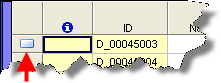
 Go to previous bookmark in outline – Go to
the previous bookmarked task in the outline. Bookmarked tasks that are rolled up under a Summary are
Go to previous bookmark in outline – Go to
the previous bookmarked task in the outline. Bookmarked tasks that are rolled up under a Summary are
 Go to next bookmark in outline – Go
to the next bookmarked task in the outline. Bookmarked tasks that are rolled up under a Summary
are
Go to next bookmark in outline – Go
to the next bookmarked task in the outline. Bookmarked tasks that are rolled up under a Summary
are
 Go to previous bookmark - – Go to the
previous bookmarked task in the Task Table area.
Go to previous bookmark - – Go to the
previous bookmarked task in the Task Table area. Go to next bookmark – Go to the next
bookmarked task in the Task Table area.
Go to next bookmark – Go to the next
bookmarked task in the Task Table area. Remove all bookmarks – Remove all bookmarks.
Remove all bookmarks – Remove all bookmarks.  Filter book marked Items – Create a filter that will display ONLY the bookmarked items
in the current view. Re-selection will undo the filter and
resume screen.
Filter book marked Items – Create a filter that will display ONLY the bookmarked items
in the current view. Re-selection will undo the filter and
resume screen. Clear Filter – Clear the current filter.
Clear Filter – Clear the current filter. Task Sort – Edit task sorts in
the Project Settings. See
Task Sort – Edit task sorts in
the Project Settings. See
 Ascending
Sort - – Sort tasks in ascending order based on the
currently selected column in the task table.
Ascending
Sort - – Sort tasks in ascending order based on the
currently selected column in the task table. Descending
Sort – Sort tasks in descending order based on the
currently selected column in the task table.
Descending
Sort – Sort tasks in descending order based on the
currently selected column in the task table. Intelligent Scroll – Ensures that tasks stay in view while scrolling vertically
when sorting by date.
Intelligent Scroll – Ensures that tasks stay in view while scrolling vertically
when sorting by date. Task Groupings – Edit task groupings in the Project Settings. See
Task Groupings – Edit task groupings in the Project Settings. See  Refresh grouping – Refresh the current task grouping.
Refresh grouping – Refresh the current task grouping. Task Filters – Edit task
filters in the Project Settings. See
Task Filters – Edit task
filters in the Project Settings. See
 Highlight
or Show only filtered tasks – If checked, all
tasks are visible and filtered tasks are highlighted. When
switched off, then only filtered tasks are visible.
Highlight
or Show only filtered tasks – If checked, all
tasks are visible and filtered tasks are highlighted. When
switched off, then only filtered tasks are visible. Indent – Indent the selected task so that it is grouped under
the Task above it. This also works on a selection of
tasks. This will delete the Task above the selected Task
and convert it into a Summary Task.
Indent – Indent the selected task so that it is grouped under
the Task above it. This also works on a selection of
tasks. This will delete the Task above the selected Task
and convert it into a Summary Task. Outdent – Outdent the selected task so that it is moved
one level higher in the outline structure (if applicable).
Outdent – Outdent the selected task so that it is moved
one level higher in the outline structure (if applicable). Move up – Move the selected task up in
the outline structure.
Move up – Move the selected task up in
the outline structure. Move down – Move the selected task down
in the outline structure.
Move down – Move the selected task down
in the outline structure. Show subtasks – Show the sub-tasks of the currently
selected task(s). The summary bar for the selected group
is broken into the individual Gantt task bars.
Show subtasks – Show the sub-tasks of the currently
selected task(s). The summary bar for the selected group
is broken into the individual Gantt task bars. Hide subtasks
- hide the sub-tasks of the currently selected task(s)
and show the summary bar only.
Hide subtasks
- hide the sub-tasks of the currently selected task(s)
and show the summary bar only. Show all subtasks – Open all levels of sub-tasks of
the selected task(s). All tasks are displayed, including
the summary bar if set in the Bar Chart Options.
Show all subtasks – Open all levels of sub-tasks of
the selected task(s). All tasks are displayed, including
the summary bar if set in the Bar Chart Options. Roll-up – For each group defined, each Gantt bar in
the group is added together to form a single time frame
for the completion of the group.
Roll-up – For each group defined, each Gantt bar in
the group is added together to form a single time frame
for the completion of the group.