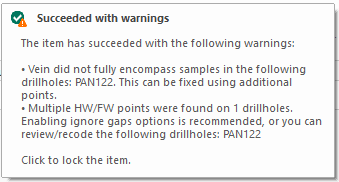Process the Workflow
Note: This topic relates to Dynamic Modelling.
When you have configured your Dynamic Modelling workflow, you can run either all or a part of it and check results.
A workflow typically includes multiple modelling and supporting tasks to ensure drillholes are up to date, data extents are specified and it is clear what implicit models are required to map the domain. See Define the Workflow.
Each task that can be run, once added can either be run individually, or as part of the full workflow. You can also deactivate workflow items (without deleting them) which can be useful if you want to run only a subset of commands before reactivating the full workflow.
Individual workflow items are run using their corresponding play  button. Clicking Play executes the command with which it is associated, say, a Create Vein Surface task to generate a volume representing a domain task value. You can also 'play' block model, faults, macros and other workflow items. In each case, the associated commands using the latest available settings (typically, the settings used most recently). See Configure Domain Task
button. Clicking Play executes the command with which it is associated, say, a Create Vein Surface task to generate a volume representing a domain task value. You can also 'play' block model, faults, macros and other workflow items. In each case, the associated commands using the latest available settings (typically, the settings used most recently). See Configure Domain Task
Workflow Item Statuses
When a workflow is processed in full (using the Re-run All command), workflow items are processed in the order in which they are displayed, from top to bottom. If a particular part of the workflow can't be completed, or completes with warnings, a status icon displays (see below).
You can also display only tasks deemed to be "waiting" using Run Waiting. This could be useful to create only those parts of the workflow skipped previously.
Only checked items are processed. This means you can temporarily deactivate certain tasks for a Dynamic Modelling run.
When you process the Dynamic Modelling workflow, either in full or part, the following status icons appear in the domain task for each item.
| Status | |

|
Workflow has started but the task item hasn't been processed yet (waiting). |

|
The task is currently being processed. Check the Command and Output windows for updates. |

|
The task item completed successfully with no issues. |

|
Task item completed, but some items may need attention. In this case, the tooltip provides more details, for example:
|

|
The task item has been locked, so won't be updated when the workflow is run. See Process the Workflow. A lock stops the task item from being set to Waiting if any dependencies change in the workflow, for example a vein depends on drillholes, and the drillholes change. If the vein is unlocked, the vein would be set to waiting when the drillholes change. |

|
The task item could not be completed. The tooltip provides more details. This could be, say, because an earlier step in the workflow has been deactivated, or the settings used for modelling are inappropriate, and so on. |
These statuses are updated dynamically as the workflow progresses, modelling each item from the top of the domain list to the bottom.
Note: During workflow processing, information may be displayed in the Command and Output windows, if their associated task item would normally do the same.
Related topics and activities