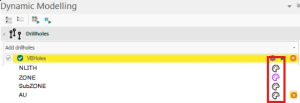Update Drilling Data
Note: This topic relates to Dynamic Modelling.
Getting the latest field data is paramount to effect resource modelling. Whilst the importation of drillhole data is external to the Dynamic Modelling framework, loaded drillhole data is tightly integrated with its workflow.
Note: You can also assign loaded and desurveyed static drillhole data to the Dynamic Modelling workflow via the Add Drillholes function. If drillhole data of this type is assigned, you are unable to run or rerun the associated modelling workflow items as this only makes sense for component tables processed using Drillhole Importer.
To update your modelling campaign with the latest drilling data:
-
Load your project. This ensures the previously-used dynamic modelling settings and workflow are reinstated, and the previous drilling data is loaded.
-
Display the Dynamic Modelling framework. See Dynamic Modelling Framework.
-
Review your modelling workflow, settings and associated task settings. For example, you may wish to generate more generous vein volumes by increasing minimum width settings.
-
Launch Drillhole Importer.
-
Import or reimport your exploration or production drilling data. See Import and Map Data.
-
Review your loaded holes. They display initially using a fixed colour, but once a domain task has been processed once they are coloured using an equivalent domain lithology legend.
-
If you need to recode any samples before modelling, select Assign Lithology to display the Assign Lithology task.
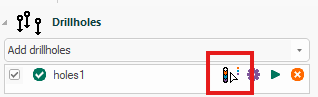
See Assign Lithology.
-
Validate your reimported drillhole data. See Validate Imported Drillhole Tables.
-
Review and resolve any drillhole validation errors.
-
Desurvey your new drilling data. See Desurvey Validated Drillhole Data.
-
Review and recode us ing Assign Lithology and Group Lithology tools if required.
-
Review your current modelling settings and adjust as required.
-
Display the Dynamic Modelling Framework and add your drillholes.
Note: You can only add one drillhole object to the Dynamic Modelling Framework.
-
For attributes where you have chosen to create a legend (see Import and Map Data), review the loaded drillholes with their respective categorical legends by clicking a value that appears below the imported holes, for example:
-
Run either all or part of your Dynamic Modelling workflow. See Process the Workflow, Create a Block Model, and Integrate Modelling Macros.
-
Review your output modelling volumes and surfaces, and the combined volume.
-
Display the latest modelling report to check for volume changes over time. See Display Modelling Report.
-
Save your project.
Related topics and activities