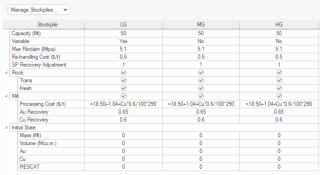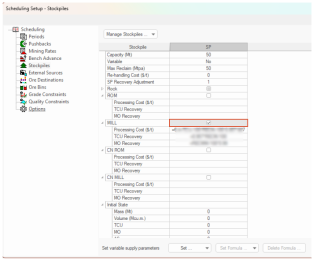Scheduling Setup: Stockpiles
To access this screen:
-
In the Scheduling Setup screen, select the Stockpiles tab.
Create and define the settings for the stockpiles for your scheduling scenario.
Defining stockpiles is optional.
You can set up one or more stockpiles, each supporting their own settings (capacity, maximum reclaim rate, processing costs, initial stockpiled mass, acceptable rock types and so on).
Stockpiles can be created and prioritized using the clicking Manage Stockpiles screen. See Manage Stockpiles.
After the stockpiles are added there will be one column for each stockpile to define all stockpile parameters, for example:
Note: Stockpile settings can be defined for any or all processing destinations.
Note: You can also define purchase and handling parameters for external material sources.
Formulae
Processing costs can be defined explicitly and by formulae. A formula is useful where a value depends on another scheduling variable, such as grade or downstream costs.
Specifying a formula is achieved by clicking into the appropriate table cell, and clicking Set Formula (this is only available for formula-supported cells). Formulae are defined using the Define Formula screen.
Note: If the expression is incomplete or incorrect the border around the formula box is highlighted in red. A green border indicates a valid expression.
Tip: You can resize columns and see the complete expressions.
See How to Use Formulae.
Processing Destinations
All processing destinations including Mill can be defined using table rows to set processing cost per tonne and processing recoveries (fractions) per product. Processing cost and recoveries can be defined as fixed values or expressions.
An example from a project with four processing destinations (ROM, Mill, CN ROM, and CN Mill) is shown below (click to expand):
Variable Supply Parameters
By default, the same same settings apply for all scheduling periods, but you can provide settings for a given period range only. The "supply parameters" in this case are maximum reclaim rate, rehandling cost and recovery adjustment factor.
See Variable Supply Parameters.
Create and Configure a Stockpile
To create a new stockpile:
- Display the Stockpiles screen.
-
Click Manage Stockpiles.
The Manage Stockpile Screen displays.
- Add one or more stockpiles. See Manage Stockpiles.
To define stockpile settings:
-
Ensure at least 1 stockpile is defined for the current scenario (see above).
-
In the Stockpile Settings table, for the stockpile column, review the available settings:
-
Capacity (Mt) – How much material can the stockpile contain (in millions of tonnes). By default Capacity is set to 50Mt.
Note: Mining Dilution and Mining Recovery are used when calculating the net revenue for material reclaimed from stockpiles.
-
Variable – If variable supply parameters are defined for the stockpile, this displays Yes, otherwise No. See "Variable Supply Parameters", above.
In summary, Variable indicates when a stockpile has maximum reclaim, re-handling cost, or recovery adjustment that vary in time.
-
Max Reclaim – Upper limit on the deliveries from the stockpile within the mining rate period (either kilotonnes per day or million tonnes per annum).
In essence, this shows the maximum rate to reclaim from a stockpile. The units Mtpa or Ktpd are set on the Mining Rates page.
-
Rehandling Cost ($) – The additional cost per rock mass unit accrued through the retrieval of material from the stockpile.
-
SP Recovery Adjustment – A multiplier adjustment of product recovery. In practice, this is a factor to modify product recovery. Its purpose is to account for ore being exposed to air and is applicable to ore types where recovery properties may improve or deteriorate. Appropriate values range between 0.80 and 1.10.
Note: In situations where Max Reclaim, Re-handling Cost or SP Recovery Adjustment vary in time click Set to open a screen where different values can be defined. A common example is shown below where the LG stockpile will not be re-claimed by the end of 2030. After that up to 5.1 Mt per year can be re-claimed (click to expand).

-
Rock – All rock types for the project are listed. Check rock types that can be sent to the stockpile. If unchecked, that rock type will not be allowed on the stockpile.
-
Processing Destinations – Each processing destination can have independent stockpiling parameters. Enable the processing destination for a stockpile by checking it.
Once a processing destination is checked, destination stockpile settings are:
-
Processing Cost ($) – The cost attributed for the processing destination, per rock mass unit. This is set as an explicit numeric value or as a formula (see "Formulae", above).
-
Material Recovery Costs – For each defined product, what is the associated recovery cost as a value or formula.
Note: A destination must be checked (active) and a Processing Cost or Recovery field selected for Set Formula to become available.
Note: Click Delete Formula to clear an existing formula from a table cell.
-
-
Initial State-Define the starting configuration of the stockpile. Set the initial ore tonnage and element content. By default, the stockpile is assumed empty. You may change this by specifying the initial tonnage and grades of all elements.
Essentially, this indicates there is ore available on the corresponding stockpile. You must define mass, volume, and product/element grades.
Note: Element grades and attributes are important if used in the processing cost or processing recovery expressions. Element grades are also important when used in Quality Constraints.
-
-
To set per-period stockpile maximum reclaim, recovery adjustment or re-handling costs, click Set. See Define Variable Stockpile Constraints.
-
Save your scheduler settings.
Related topics and activities