Resource Information: Additional Constraints
The additional resource constraints, to be applied during the leveling process, allow you to limit the number of resources, based on the category of task that the resource has been assigned to. The task category is determined by either a code value and/or a task filter.
The following table describes the fields on this screen shown below:
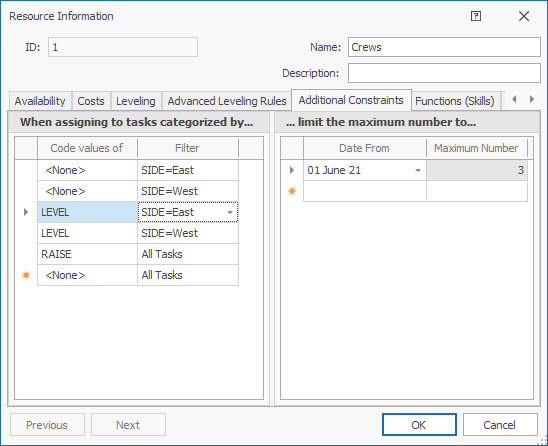
The left-hand When assigning to tasks categorised by ... grid lists all conditions that categorize tasks to which resource number limitations apply. Tasks are categorized by the combination of Code values of and Filter fields. These 2 conditions are used to identify the tasks that the resource number limitations apply to. For each task categorization in the left-hand grid, the right-hand ... limit the maximum number to ...grid shows the resource number limitation per time period. Multiple time periods can be specified for each task categorization.
For the highlighted row in the screenshot above, from 1 June 2021 onwards, a maximum number of 3 resources can be utilized for tasks caterorized by "Code values of LEVEL and task filter SIDE=East".
You can create as many constraints as you wish. Since multiple constraints may apply to the same task, the most restrictive constraint is used.
Constraints Usage Example
Assume the following constraint rules:
- The maximum number of concurrent crews on the east SIDE is 5 and on the west SIDE is 4. See constraint rows 1 and 2 in the left column below.
- The maximum number of crews allowed to work concurrently on each LEVEL is 3 per SIDE. See constraint rows 3 and 4 in the centre column below.
- The maximum number of resources allowed to work on any RAISE is 2. See constraint row 5 in the right column below.
The result of the leveling process is shown below. In this screen tasks are sorted and colored by LEVEL. The result highlights the constraint rule whereby no more than 3 crews are allowed to work concurrently on each LEVEL per SIDE.
The result of the leveling process is shown below. In this screen tasks are sorted and colored by RAISE. The result highlights the constraint rule whereby no more than 2 crews are allowed to work concurrently on any RAISE.
| Field | Description |
|---|---|
| Code values of | Select a code from the drop-down list according to which tasks is categorized. This condition, together with the Filter condition,
is used to identify the tasks that the resource number limitations apply to.
For the highlighted row in the screenshot above, the code field 'LEVEL' has possible values of 01, 02, 03, 04 and 05. The resultant constraints are: From 1 June 2021 onwards, a maximum number of 3 resources can be used for tasks where LEVEL=01 and SIDE=East, a maximum number of 3 resources can be used for tasks where LEVEL=02 and SIDE=East, a maximum number of 3 resources can be used for tasks where LEVEL=03 and SIDE=East, a maximum number of 3 resources can be used for tasks where LEVEL=04 and SIDE=East and a maximum number of 3 resources can be used for tasks where LEVEL=05 and SIDE=East. |
| Filter | Select a filter from the drop-down list according to which tasks is categorized. This condition, together with the Code values of condition,
is used to identify the tasks that the resource number limitations apply to.
|
| Date From | Specifies the date when the Maximum Number of resources for this constraint changes. Enter multiple rows to specify changes over time. |
| Maximum Number | Specifies the maximum number of resources that can be utilised (during leveling) by all tasks conforming to the current constraint from the specified date onwards. |
| Previous | Click to display the Resource Information screen of the previous resource that you have defined.
|
| Next | Click to display the Resource Information screen of the next resource that you have defined.
|
| OK | Click to accept all the changes you made and close this screen. |
| Cancel | Click to cancel all the changes you made and close the screen. |

|
Click to display the help available for this screen. |
Related topics and activities

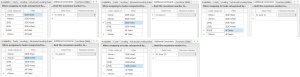
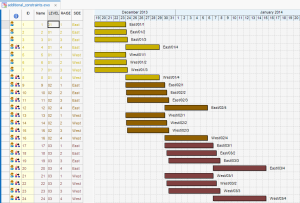
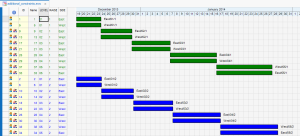
 If you select <None>, it means that this constraint applies to tasks of any code value, and tasks are restricted by the selected filter only.
If you select <None>, it means that this constraint applies to tasks of any code value, and tasks are restricted by the selected filter only.