Autolayout: Trim to Perimeter
To use this autolayout action:
-
Edit Automated Design Rules screen >> Action >> Trim to Perimeter.
This autolayout action allows you to remove sections of design strings which are either inside or outside a selected perimeter (a closed string). The perimeter string can be any project file or file on disk.
This action does not require an output design definition as existing data is modified.
Trim to Perimeter Example
In the example shown below parts of the design strings which are outside the perimeter are retained, while those inside are deleted.
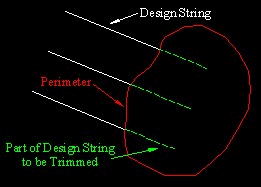
One possible application for this action is to trim stope access strings to output stope boundary strings from MSO or to terminate drive strings at a surveyed barrier to mining.
Trim to Perimeter Options
The Trim to Perimeter Settings screen has the following options:
-
Perimeters – Browse for a closed string file that will be used to trim qualifying design data.
-
Clip Type – Choose to clip design data [Inside] or [Outside] the perimeter string. If the specified string contains multiple string entities. All closed strings will be used to trim data. Open strings will be ignored.
-
Projection Plane – Choose the direction of 'cutting' using this option. By default, trimming will be performed vertically (using the XY plane) but can also be XZ or YZ.
Related topics and activities

