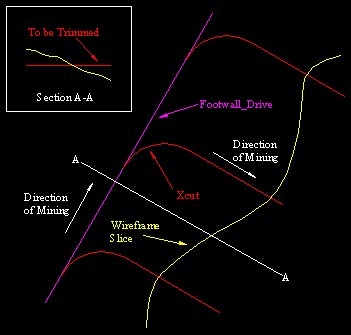Autolayout: Trim to Wireframe
To use this autolayout action:
-
Edit Automated Design Rules screen >> Action >> Trim to Wireframe.
This autolayout action is used to trim design strings to a wireframe surface and is often used in conjunction with the Create Line action.
To create a string which runs until it intersects the reef or a massive orebody, it is necessary to initially generate the string sufficiently long enough to run through the wireframe. The string is then trimmed to the wireframe afterwards with a trimming action lower in the rule set list.
Note that all design strings of the design type specified will be trimmed to the specified wireframe data.
Trim to Wireframe Example
In the example below we want crosscuts to intersect the reef then stop.
3 crosscuts were created beforehand which were all long enough to run through the reef wireframe. The requirement is to trim these strings to the reef wireframe.
Specifically,the sections of the crosscuts to the right of the wireframe slice need to be deleted. If looking in plan, the reef wireframe is dipping down from left to right, as shown in the section. In this example then, you would select to keep strings [Below Surface]. Other methods are described further below.
Note: In this example trimming is performed in the XY projection plane.
Trim to Wireframe Options
The Trim to Wireframe Settings screen has the following options
-
Wireframe: browse for a wireframe triangle file. This can be any physical file or project file.
-
Trim Method: specify which part of the string to keep and which part to delete:
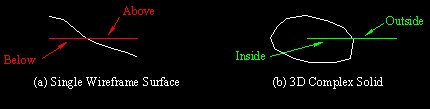
Sectional View Illustrating Which Strings to Keep
- The Below Surface and Above Surface options apply to case (a) Single Wireframe Surface. If you want the string to start in the hanging-wall and run until it intersects the reef, then you select to keep the strings [Above Surface].
- For the converse case of a string starting in the footwall, you select to keep the strings [Below DTM Surface].
- The Inside Solid and Outside Solid options apply to case (b) a 3D Complex Solid (massive orebody). The arrows show the part of the string that will be trimmed if the [Inside Solid] or [Outside Solid] options are selected.
-
Projection Plane: choose which direction to 'cut' strings. The default is a vertical projection (XY) but XZ and YZ options are available for trimming in a N-S or E-W direction.
Related topics and activities