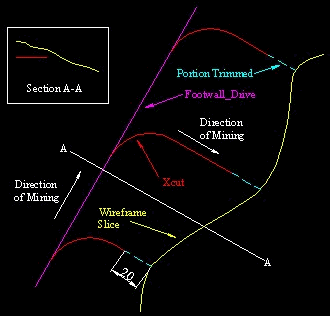Autolayout: Trim Ends
To use this autolayout action:
-
Edit Automated Design Rules screen >> Action >> Trim Ends.
This autolayout action allows you to move the start or end point of a string a specified distance along the string. Check whether you wish to trim the string start, end or both, then specify the respective distance(s) required.
Note: This is the opposite of the Extend Strings autolayout action.
Trim Ends Example
A good example of using this action is the case of a X-cut which runs from a Footwall Drive and stops 20m short of intersecting the reef. The Xcut would initially have been trimmed to the reef wireframe, thus it would continue all the way to the reef wireframe.
To move the end of the Xcut back 20m from the reef you would check Trim string end set a Distance of 20 meters.
Trim Ends Options
The Trim Ends Settings screen has the following options:
-
Start/End Distance – Enter the distance in world measurement units to trim the string in the specified direction.
Related topics and activities