|
|
Define haul route roads |
Roads
![]()
To access these functions:
-
Using the Scheduling Setupdialog, select the Haul Routes icon on the left. Select the Roads tab.
The Roads tab is used to add, edit and delete roads and their settings. It is part of a collection of settings used to define haul routes.
What is a Road?
A Road is the path - represented by a string - connecting two adjacent nodes e.g. the path followed by a haul truck from one bench exit node to the next bench exit node up a ramp. Multiple roads are then combined to form a longer, continuous path; this is referred to as a Sector.
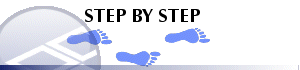
Adding a Road and Settings
-
Click Add in the Roads group and then define the parameters in the Road Settings group on the right.
-
If the Select Point button is used, then the Node type will be identified from the selected Node and the Node ID will also be automatically selected.
-
If the Define by String option is selected, the strings object name is then selected from the dropdown list (the strings object must have been previously loaded), along with the Key field from the string object and the Key value. The attributes of the string (Factor, Rolling Resistance and Maximum speed) can then be edited for each segment of the string.
Road Settings
The Inclined Distance along the Road will need to be calculated and the Factor is used to modify this distance to account for any calibration factors that are specific to a given road. An example of this might be where a particular road has poor surface conditions or trolley assist, here the vehicle speed will need to be reduced or increased respectively, in order to account for this. In this case the standard vehicle speed is used but the inclined distance is modified by the factor to account for the decrease or increase in speed.
The Gradient for the Road is specified as the overall effective gradient and should include Rolling Resistance. For example if the Rolling Resistance is 2 % and the gradient is 8 % then the effective gradient is 10 %.
The Maximum Speed for a Road is applied to account for specific road conditions. For example if the road speed needs to be limited to 20 km/hr and the calculated vehicle speed is 35 km/hr then the speed limit of 20 km/hr will be applied.

Field Details:
Roads Table
Roads: this table displays a list of the current roads.
Add: add a new road to the list.
Edit: edit the selected road name.
Delete: delete the selected road.
Auto...: add multiple haul routes to the list by selecting a strings object using the Select Road String dialog.
Road Settings
ID: enter a unique name for the road.
From Node: select the start type of node point for the road i.e. Bench Exit, Pit Exit, Intersections, Destinations, Dump Point. Then, select the node point using the second drop-down list. Alternatively, use Select Pointand pick the start point interactively in any 3D window.
To Node type: select the end type of node point for the road i.e. Bench Exit, Pit Exit, Intersections, Destinations, Dump Point. As above, you can either choose a node point or pick one interactively.
Inc. Dist (m): select this radio button to define the road using parameters. Enter a value for the road inclined distance (m).
Rolling Res.: enter a value (default '0') for the road's rolling resistance; use this factor where the road surface changes and has a different resistance value ().
Gradient (%): enter a value for the road gradient (%).
Factor: enter a value (default '1'; always > ='1'; never '0') which used to account for inaccuracies in the road definition.
Max Spd (kph): enter a value for the maximum speed allowed on the road (kph); this value is never set to '0'.
String Object: select this radio button to define the road using a strings object. Pick an object containing the road location data and a Key Field to filter the selected object's strings. Finally, pick a Key Value to filter the selected object's strings so that a single string is selected.
Edit: edit the road string object's Factor, Rolling Resistance and Max Speed(km/h) parameters.
Editing is performed using the Road String Settings dialog. Define settings for different portions of the haul road by means of a haul road string. The selected haul road string can have different parameters defined for each segment of the string. These parameters are the same as those listed above, used to define a single set of road parameters without using a string.
Accept: accept the Road Settings and add the road to the Roads list.
Reject: reject the currently defined Road Settings.
|
|
Related Topics |
|
|
About
Haul Routes
Haul
Route Bench ExitsHaul
Route Pit Exits Haul Route Intersections Haul Route Destinations Haul Route Dump Points Haul Route Sectors Haul Route Network |


